Looking to enhance your LinkedIn presence with engaging content but struggling to find the time to actually do it?
Then look no further.
Because in this article, you'll find some ChatGPT prompts for LinkedIn to generate original posts, grow your network, and stand out to hiring managers.
So let's take a deep dive into what prompts are, why they matter, and how to make them.
10 ChatGPT prompts for LinkedIn from this post
- "Can you suggest a few topics or trends about [industry] that I can write in a LinkedIn post? The goal is to position myself as a thought leader and engage my audience."
- "Write a LinkedIn post on [topic generated from before]. The target audience is [target audience], and the post is intended to [objective of the post]. The call to action is to [call to action here, if applicable]."
- "Write a catchy hook for that LinkedIn post (generated above) to grab my audience’s attention. My target audience is [insert target audience]."
- "Write a LinkedIn post sharing five effective networking tips for professionals looking to expand their connections."
- "Write a LinkedIn recommendation similar to this example in a friendly and enthusiastic tone: 'I had the pleasure of working with Sarah on several projects, and her enthusiasm and dedication were contagious! She consistently went above and beyond to deliver outstanding results."
- "Here is my professional summary: [professional summary]. Please transform this professional summary into an engaging LinkedIn “About Me” section. Insert keywords [keywords] to help more recruiters in [field] find me."
- "Write a LinkedIn headline in a conversational tone using my work experience as a [job title] and the keywords “[keyword 1]” and “[keyword 2]."
- "Write three metric-driven resume bullet points for [job title], including the following success metrics: [success metric #1] [Insert success metric #2] [success metric #3]."
- "Write a LinkedIn message to thank the hiring manager for the interview for the [role] at [company]."
- "Provide me with some tips for expanding my LinkedIn network. Please include strategies for building connections, engaging with others, and leveraging LinkedIn features to increase visibility and engagement."
Now, if you want to really understand how to get the most out of these prompts, you’ll want to bookmark and read the rest of this post. Let’s dive in.
What is ChatGPT?
ChatGPT is an advanced artificial intelligence (AI) language model developed by OpenAI, currently based on the GPT-4 architecture. It uses natural language processing (NLP) and machine learning to understand and generate human-like text, making it a powerful asset for your professional and personal life.
With this technology, LinkedIn users can focus on creating engaging content that distinguishes them from the competition.
What is a ChatGPT prompt?
A ChatGPT prompt is a message or a question a user puts into ChatGPT to initiate a conversation. It serves as a starting point or a trigger for the AI model to generate relevant and contextually appropriate responses.
The prompt can be a simple question, a complex query, a statement, or even a series of connected questions or statements.
For example:
- "Draft a subject line and preview text for an email promotion I’m launching. The offer is [offer here] and the target audience is [target audience]."
- "What questions should I be prepared to answer in my upcoming [job title] interview? And what are three good ways for me to respond?"
- "How should I answer the question 'How do you give and receive feedback?' Give me three options for responses."
But remember, the quality of the prompt directly influences the quality of ChatGPT’s response.
Later in this post, we’ll share several ChatGPT prompts you can copy and paste to improve your presence on LinkedIn.
And who knows, maybe it’ll help you land that dream job you saw recently open 😉
How are people using ChatGPT on LinkedIn?
If you’ve spent any time on LinkedIn or other social media sites these past few months, you’ve probably come across many posts about ChatGPT. It’s becoming more common with professionals, and a recent poll showed that 43% of employees use ChatGPT for work (and nearly 70% of those people don’t tell their boss).
As this tool is growing in popularity at an unprecedented rate, here are some of the most common ways people use it on LinkedIn.
Create content
There’s a lot of discussion around the technical aspects of AI (what it is, how it works, how it’s evolving, etc.). But it’s only recently that this technology has become more accessible to those who are…shall we say… less technically inclined.
As a result, creative professionals are leveraging AI to scale their LinkedIn presence through high-quality articles, posts, and comments—even if they have zero previous experience with AI.
And later in this post, we’ll teach you step-by-step how to (ethically) do the same.
Enhance personal and professional brand
ChatGPT can help users craft compelling LinkedIn summaries, headlines, and experience descriptions that reflect their unique value proposition. In turn, this helps job seekers optimize their LinkedIn profiles, drive engagement, and stand out to hiring managers.
Want to dive a little deeper? Check out this post that includes four ways to optimize your LinkedIn profile with ChatGPT.
Network and engage
ChatGPT enables users to initiate meaningful conversations and build relationships with others on LinkedIn. It does this by suggesting thoughtful questions or insightful comments that you can add to conversations already in motion on LinkedIn.
You’ll definitely want to edit, polish, and personalize anything you generate with AI when networking. That said, ChatGPT can be an excellent platform for brainstorming new ideas and adding substance to your LinkedIn interactions.
Job search
When seeking new opportunities, ChatGPT can optimize your LinkedIn profile so you stand out to hiring managers. It can do so by giving you plenty of writing to polish and/or test in your:
- About Me section
- Headline
- History of achievements
Over time, you can see which type of messaging gets your profile more views. And once you see an application you like, ChatGPT can still help! This powerful tool will generate tailored application docs (like resumes, cover letters, etc.) or be used to enhance existing ones.
This makes it much easier for job seekers to showcase their skills, experience, and professional brand to potential employers in a highly competitive market.
To take this further, read this post to learn how to write your resume with ChatGPT.
Are there any drawbacks to using ChatGPT on LinkedIn?
For all the great things ChatGPT can do, you should still be aware of ChatGPT’s limitations. That way, you can navigate the tool more confidently and get better results from your ChatGPT prompts.
Here are a few of the most common limitations with ChatGPT for LinkedIn.
Over-reliance on creating content with AI
While ChatGPT certainly feels revolutionary, relying solely on AI-generated content may result in a lack of personal touch and authenticity in your LinkedIn presence. Instead, try to balance creating content with AI for a first draft and adding your human expertise in the revision process.
Potential biases and inaccuracies
As an AI language model, ChatGPT is trained on diverse content. But it was humans who originally produced all of that content. As a result, ChatGPT can inadvertently introduce biases or inaccuracies into the text it generates.
Always fact-check and review AI content before sharing it on LinkedIn to maintain your credibility.
Ethical concerns
People who interact with AI, like ChatGPT, might feel deceived if they had thought they were communicating with an actual person. Transparency plays a key role here. Be open about using AI on LinkedIn, and allow your audience to adjust their expectations and approach the conversation accordingly.
But that doesn’t mean you can’t use ChatGPT to craft more thought-provoking conversations.
On the contrary, ChatGPT + your human creativity/expertise can be a combination that leads to higher engagement without sacrificing the quality of your content.
So far, we’ve seen what ChatGPT is, how professionals use ChatGPT on LinkedIn, and a few of the platform’s limitations that you should be aware of.
Now let's walk you through what most readers will be dying to know: how to use ChatGPT to write LinkedIn posts.
How to use ChatGPT prompts for LinkedIn posts (in 3 prompts)
In this section, we’ll walk you through one of the most popular reasons people want ChatGPT prompts for LinkedIn: writing posts.
To do so, you’ll need the following prompts:
- Generate LinkedIn post ideas
- Write the first draft
- Create compelling hooks and headlines
Let’s dive straight into our first prompt.
Prompt 1: Generate ideas
Start with the following prompt to brainstorm some ideas for your LinkedIn posts:
"Can you suggest a few topics or trends about [industry] that I can write in a LinkedIn post? The goal is to position myself as a thought leader and engage my audience."
ChatGPT gave seven ideas, some admittedly better than others. That said, each idea came with a short description of what the LinkedIn post might entail.

For this ChatGPT LinkedIn post example, we created a post around skills-based formatting.
Prompt 2: Write the first draft
Once you have your ideas and you’ve chosen which topic to write about, use the following prompt to create the first draft of a post:
"Write a LinkedIn post on [topic generated from before]. The target audience is [target audience], and the post is intended to [objective of the post]. The call to action is to [call to action here, if applicable]."
Using this exact prompt, ChatGPT generated a pretty good first draft of a post:
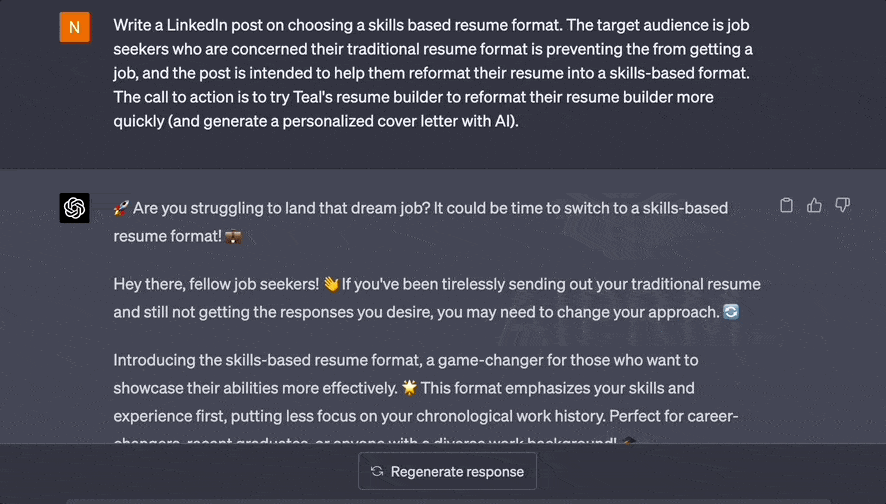
Note that the LinkedIn post even came properly formatted and seems human-written. It’ll need a bit of polishing (for example, that link is definitely NOT correct for our AI Resume Builder), but overall it’s a great first draft.
Prompt 3: Create hooks and headlines
Since ChatGPT has memory, you can ask it to develop a catchy headline or hook to make your post immediately stand out.
To do so, try the following prompt:
"Write a catchy hook for that LinkedIn post to grab my audience’s attention. My target audience is [target audience]."
Important to note: Sometimes, this prompt worked well. In other cases, the headlines resembled blog post titles rather than engaging LinkedIn hooks. This is bound to happen as you work with ChatGPT.
When your output isn’t what you expected (or wanted), simply clarify what you would like, and ChatGPT is good at self-correcting. Ask it to regenerate a response to see other options:
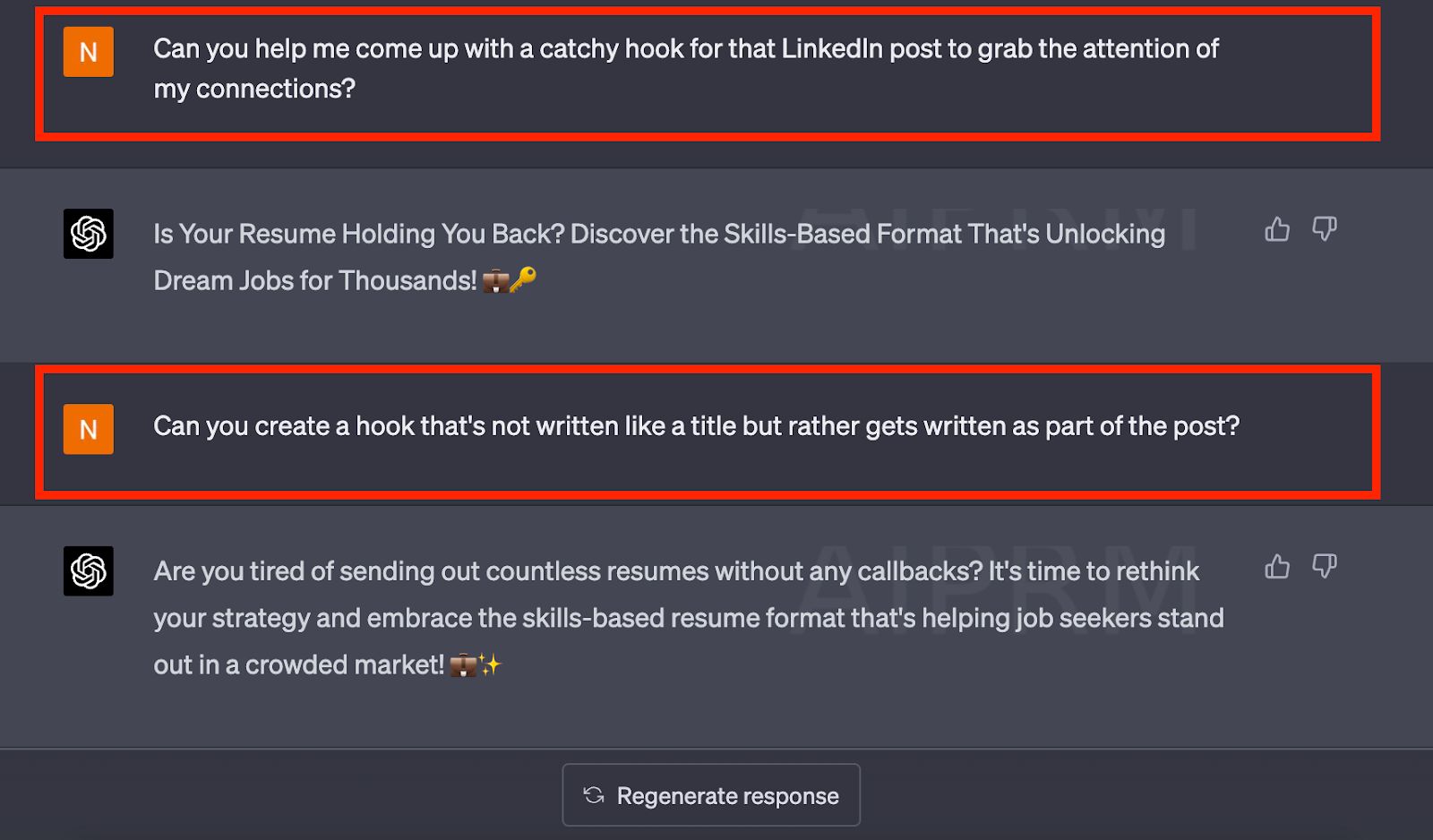
Finally, you need to polish the results
AI writing tools like ChatGPT can’t replace your human creativity altogether. Instead, it should be used to create first drafts of your LinkedIn posts at lightning speeds…
…but you’ll still want to edit these posts with your expertise.
With ChatGPT in your corner, though, you can save hours of time and headaches by beating the blank page in a single click.
Before you rush off with these ChatGPT prompts for LinkedIn, let’s look at a few best practices for writing your own ChatGPT prompts.
Best practices for creating ChatGPT prompts for LinkedIn
Sometimes you might want to use ChatGPT for more than just creating LinkedIn posts. For that, you’ll need custom prompts.
Creating LinkedIn prompts for ChatGPT is an excellent way to generate new ideas to boost engagement, foster professional connections, and share valuable insights with your audience.
Here are some best practices for crafting effective prompts on the platform.
1. Define your objectives
Identify the purpose of your prompt, such as generating leads, encouraging discussions, sharing expertise, or expanding your network. If you don’t know what you want to achieve with your LinkedIn post, then ChatGPT won’t know, either.
2. Provide context
Providing context can help the AI understand the purpose and tone of your writing. Include relevant information, such as the audience, the desired outcome, and any important details. Fortunately, you can feed this context directly into your ChatGPT prompt.
For example, you could include the following phrase to any prompt when generating a LinkedIn post with ChatGPT:
“The target audience for this LinkedIn post is [target audience] trying to [learn/achieve X result].”
Doing so will help ChatGPT craft a compelling message to your defined audience.
3. Be clear and specific
When using ChatGPT, it's important to be clear and specific about your topic. For instance, if you want ChatGPT to write a LinkedIn post about networking tips for professionals, your prompt could be:
"Write a LinkedIn post sharing five effective networking tips for professionals looking to expand their connections."
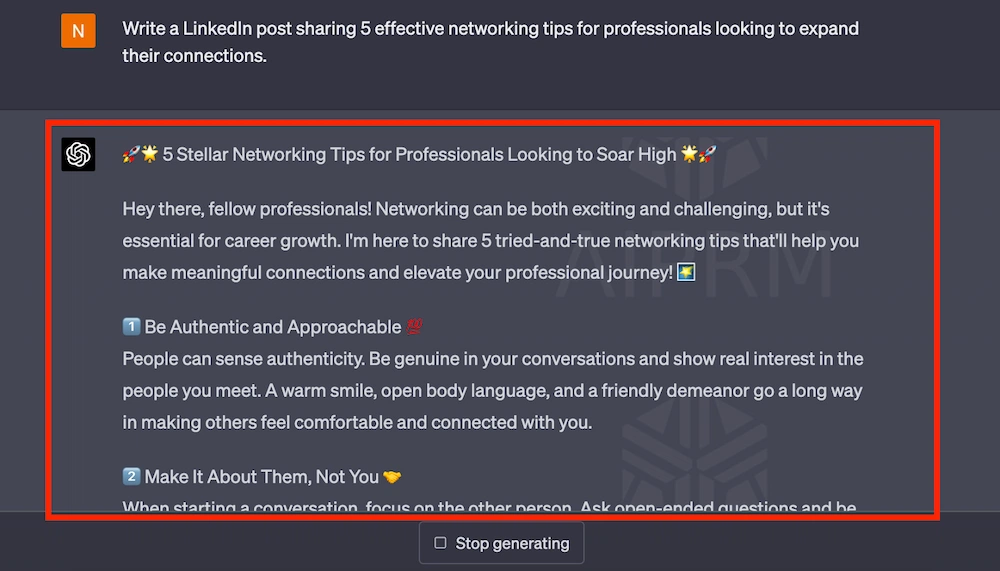
The prompt gives a clear and simple task in plain English. It provides the channel we’re writing for (LinkedIn post) and the audience to target (professionals looking to expand their connections).
As a result, ChatGPT made a great first draft in seconds.
4. Use examples
If you have a specific style or tone of voice in mind, provide examples for ChatGPT to follow. This can help the platform produce content that matches your expectations immediately.
For example, if you'd like ChatGPT to draft a LinkedIn recommendation with a friendly and enthusiastic tone, you could provide a sample like this:
"Write a LinkedIn recommendation similar to this example in a friendly and enthusiastic tone: I had the pleasure of working with Sarah on several projects, and her enthusiasm and dedication were contagious! She consistently went above and beyond to deliver outstanding results."
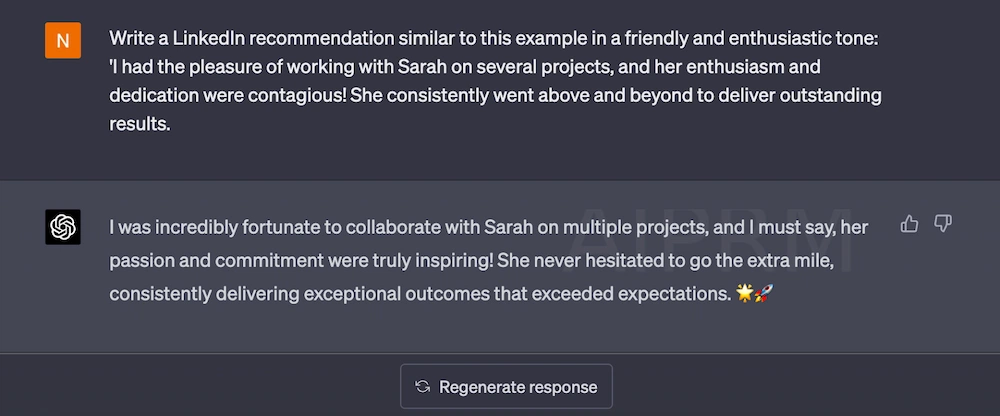
Now you have a good draft to polish, but one that’s already written with the right tone of voice in mind.
Five ChatGPT prompt examples for LinkedIn (not for writing posts)
1. Use this prompt for your “About Me” section
For ChatGPT to understand your professional history, you’ll need to feed it the content from your resume. You can either copy and paste your resume into ChatGPT or copy/paste your professional summary and have ChatGPT rewrite it.
Here’s the prompt you can use:
"Below is my professional summary"
[insert professional summary here]
Please transform this professional summary into an engaging LinkedIn “About Me” section. Insert keywords [keywords] to help more recruiters in [field] find me.
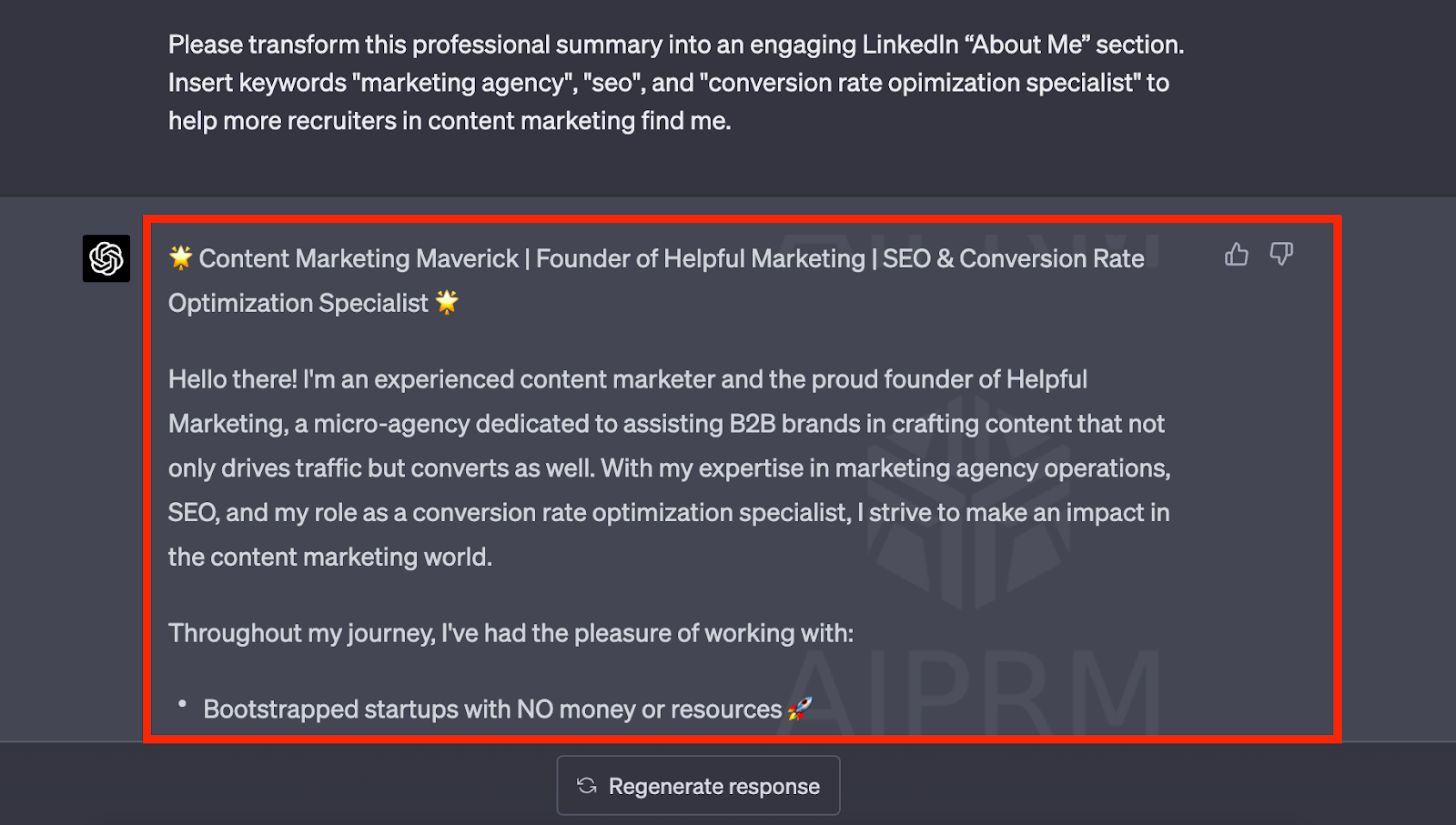
Be sure to enter the proper keywords for resume based on the position you’re applying to.
2. Use this prompt to optimize your LinkedIn headline
Your LinkedIn headline is one of the first things a hiring manager will look at. It’s also one of the more annoying writing tasks when trying to improve your profile. To make the process less time-consuming, use this prompt:
Write a LinkedIn headline in a conversational tone using my work experience as a [job title] and the keywords “[keyword 1]” and “[keyword 2].”
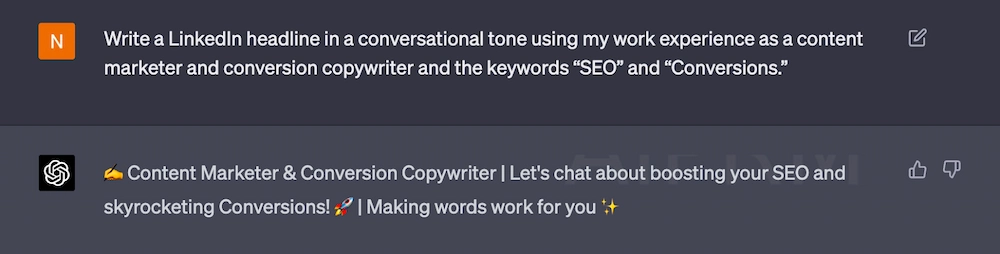
With this prompt, creating content ideas for your LinkedIn headline doesn’t need to be difficult. And if you don’t like the first result, just ask for 50 more:
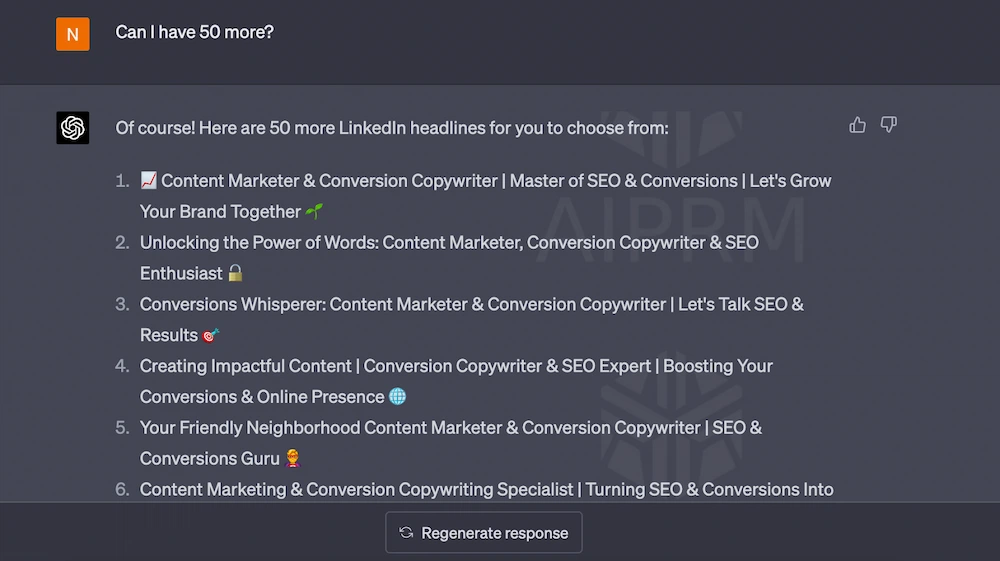
3. Use this prompt to polish your professional bullet points
You can use ChatGPT to generate and polish the wording of your professional achievements. That said, you’ll need to give the platform some context if you want the output to be accurate.
Try the following prompt:
Write three resume bullet points for [job title], including the following success metrics:
- [success metric #1]
- [success metric #2]
- [success metric #3]
Use short sentences, as this will go on a resume.
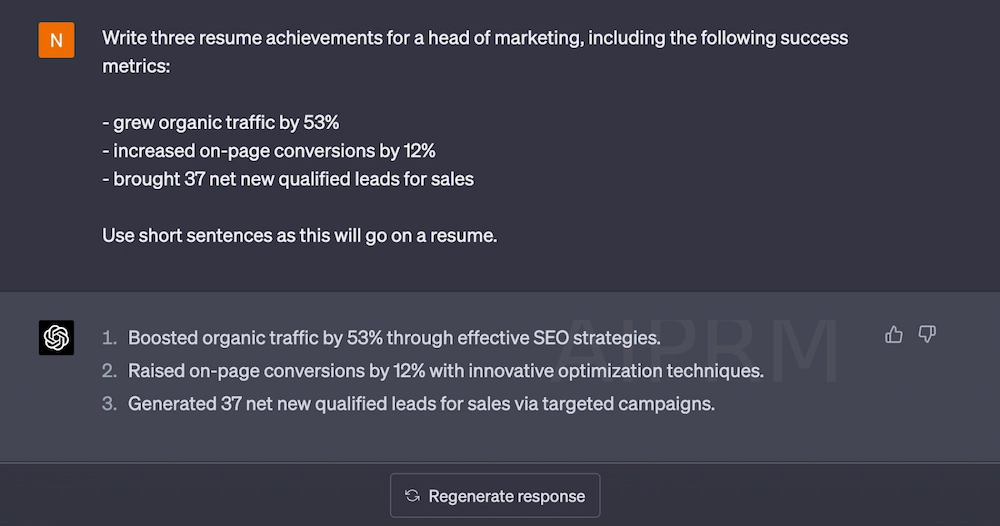
Though you’ll have to fill out the success metrics yourself, it will be able to polish your wording and help you write more impactful bullets.
Did you know? Teal’s AI Resume Builder has generative AI built into the dashboard. That means you can come up with content ideas for your bullets directly in your resume.
Try Teal's AI Resume Builder 100% free today!
4. Use this prompt to send follow-up LinkedIn messages
You can also use ChatGPT to craft follow-up messages on LinkedIn. This can be a great way to reconnect with hiring managers after your initial interview. These follow-up notes aren’t necessarily long but can be challenging to write from scratch.
To overcome the blank page, try the following prompt:
Write a LinkedIn message to thank the hiring manager for the interview for the [role] at [company].
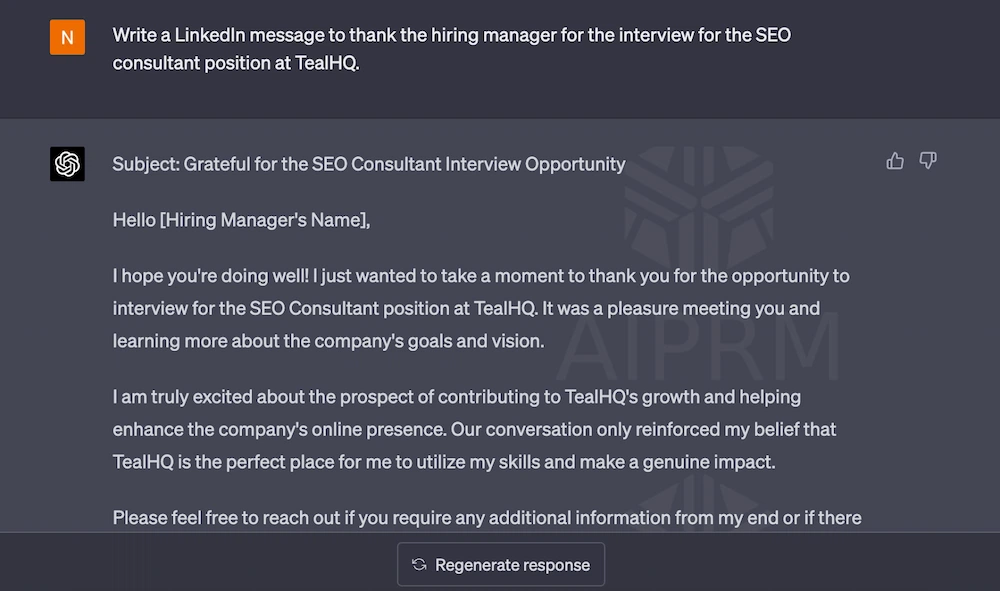
This will give you a short message you can polish, copy, paste, and send to a hiring manager in minutes.
5. Use this prompt for ideas to boost your network
ChatGPT doesn’t just help with your LinkedIn writing tasks. It can also help generate content ideas on leveraging LinkedIn to grow your network.
To get some new ideas going, use this prompt:
Provide me with some tips for expanding my LinkedIn network. Please include strategies for building connections, engaging with others, and leveraging LinkedIn features to increase visibility and engagement.

This can help you quickly start new relationships and build more connections, which was previously a time-consuming process.
How to optimize your LinkedIn profile
In this post, we’ve covered a lot of ground. We looked at:
- What ChatGPT is
- Why it’s used for LinkedIn
- How ChatGPT can write engaging content for LinkedIn
Remember, ChatGPT comes with limitations. One of these limitations is that it doesn’t know your unique work history, education, or achievements because it isn’t connected with the rest of the internet.
In other words, ChatGPT can’t analyze your LinkedIn URL to give custom recommendations.
But Teal can.
Teal has a free LinkedIn Profile Review tool that you can use to:
- Analyze your LinkedIn profile
- Unlock personalized recommendations
- Appear higher in search results for recruiters
When you think about it, your LinkedIn profile is one of the first impressions you’ll make with hiring managers. You should use every tool at your disposal to enhance and monitor your LinkedIn presence.
Plus, when you start working with Teal, you can quickly tailor each resume to specific roles. And with generative AI built directly into your Teal dashboard, you can get help writing sections of your resume:

And you can even have a personalized cover letter written for you in seconds:
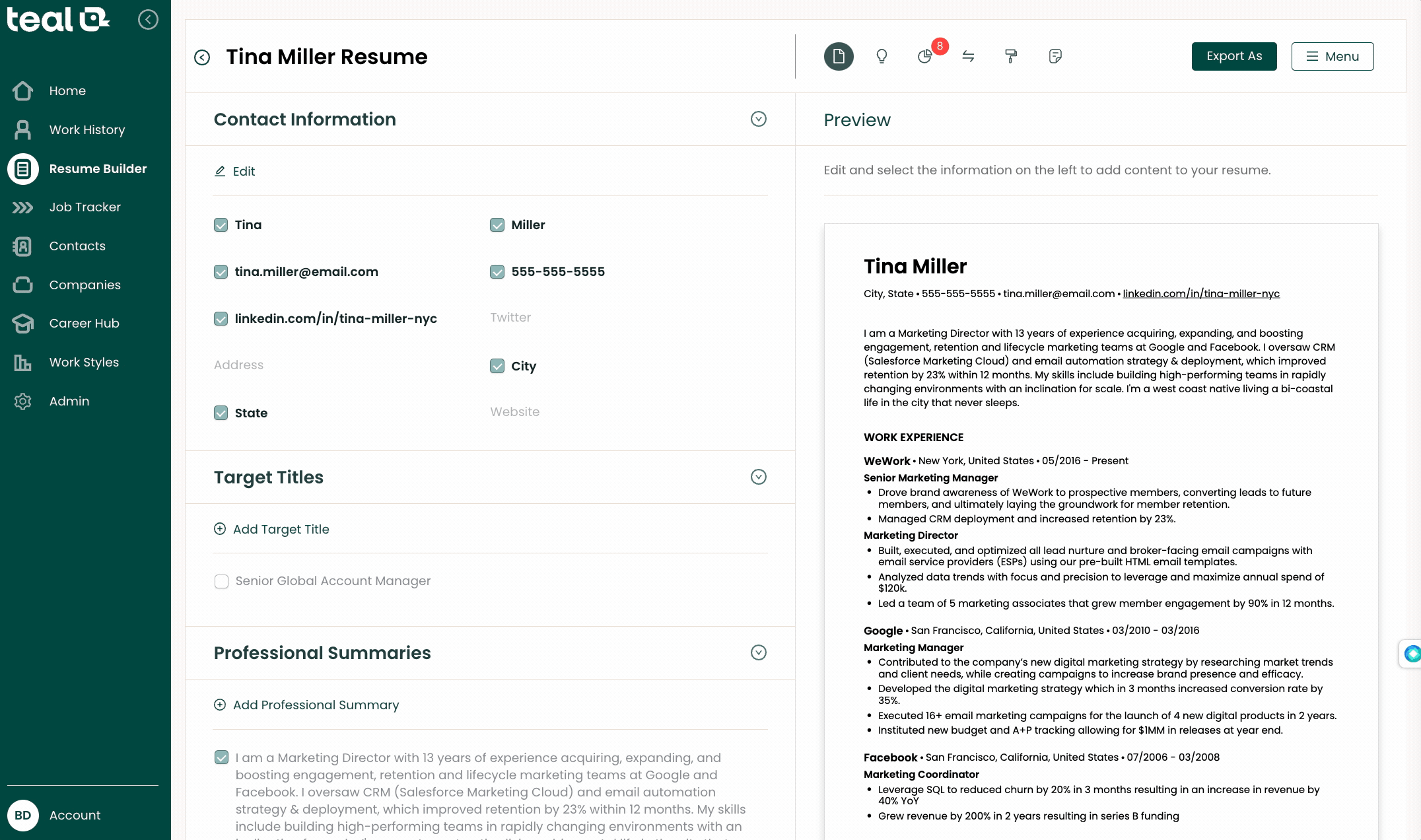
Again, Teal uses the same generative AI engine as ChatGPT (GPT-3.5), so you can expect the same high-quality output from Teal’s AI Resume Builder.
Curious to see how it works for yourself? Sign up for Teal 100% free and see just how quickly you can optimize your presence on LinkedIn.








