3 key takeaways
- Bullet points make your resume scannable and actionable.
- You can add bullet points on LinkedIn using multiple different methods.
- Teal’s AI Resume Builder can help you quickly format your work accomplishments with bullet points.
Updating your LinkedIn profile? Similar to formatting your resume, you’ll want to present your key skills, experiences, or job requirements in a clear, concise manner.
It doesn’t take a writing degree to format your skills like a pro: bullet points. But do you know how to add bullet points in the LinkedIn job description section? Don’t fret—not many people do.
Here is a simple breakdown to adding LinkedIn bullet points, plus best practices for writing about your skills so your profile is neat and effective.
Want to boost your LinkedIn profile with better bullet points? Try Teal's free AI Resume Builder to create bullet points that grab recruiter attention.
Text formatting limitations on LinkedIn profiles
LinkedIn is a professional B2B platform—and your writing style should attract hiring managers, not scare them off. That’s why it’s important to be clear, concise, and polished.
However, it’s important to note that LinkedIn profiles serve a much larger audience, so they can be more general and brief than a resume. Think of your LinkedIn profile as a complement to your resume.
When you have an optimized LinkedIn profile, you can:
- Appear higher in search results
- Make more connections in your industry
- Show off your skills to hiring managers
Unfortunately, LinkedIn does not support many formatting options or offer a text editor to stylize your page. Currently, there is no way to:
- Add bullet points in post discussions or updates
- Italicize, underline, or bold text
You can still use many tips and tricks to create a cohesive, attractive profile that helps you land great job opportunities.
Want a full review of your LinkedIn profile? Teal’s LinkedIn Profile Review Tool provides you with a full analysis of your page, so you can optimize and enhance your LinkedIn profile.

How to add bullet points in your LinkedIn profile
How you add bullet points to your LinkedIn profile depends on what operating system or device you’re using.
How to add bullet points in LinkedIn on a PC desktop
Note: You will first want to be on a keyboard with a separate number keypad (to the right of the main keyboard), or Num Lock.
- Click the “Me” icon at the top of your LinkedIn homepage.
- Click “View profile.”
- Click the “Edit” icon into the section you'd like to add bullets to, such as your “About” or “Experience” section.
- Hold down the Alt key and type 0149 on the numeric keypad.
- Release the keys. The bullet point will appear.
- Enter your text next to the bullet.
- Click Save.
How to add bullet points in LinkedIn on a Mac desktop
Note: You will first want to be on a keyboard with a separate number keypad (to the right of the main keyboard), or Num Lock.
- Click the “Me” icon at the top of your LinkedIn homepage.
- Click “View profile.”
- Click the “Edit” icon into the section you'd like to add bullets to, such as your “About” or “Experience” section.
- Hold down the Alt + 8
- Release the keys. The bullet point will appear immediately.
- Enter your text next to the bullet.
- Click Save.
Bullet point tips
If you don't have a numbered keyboard or need an alternate method for inserting bullet points, you can try cutting and pasting or using a third-party solution.
For example, you copy and paste this bullet point: •
Pro tip: If you want to apply the same formatting consistently across your resume, you can choose from dozens of resume templates in Teal’s AI Resume Builder. In the Advanced Styles tab under Design, choose from various bullet point symbols to personalize your resume to your liking.
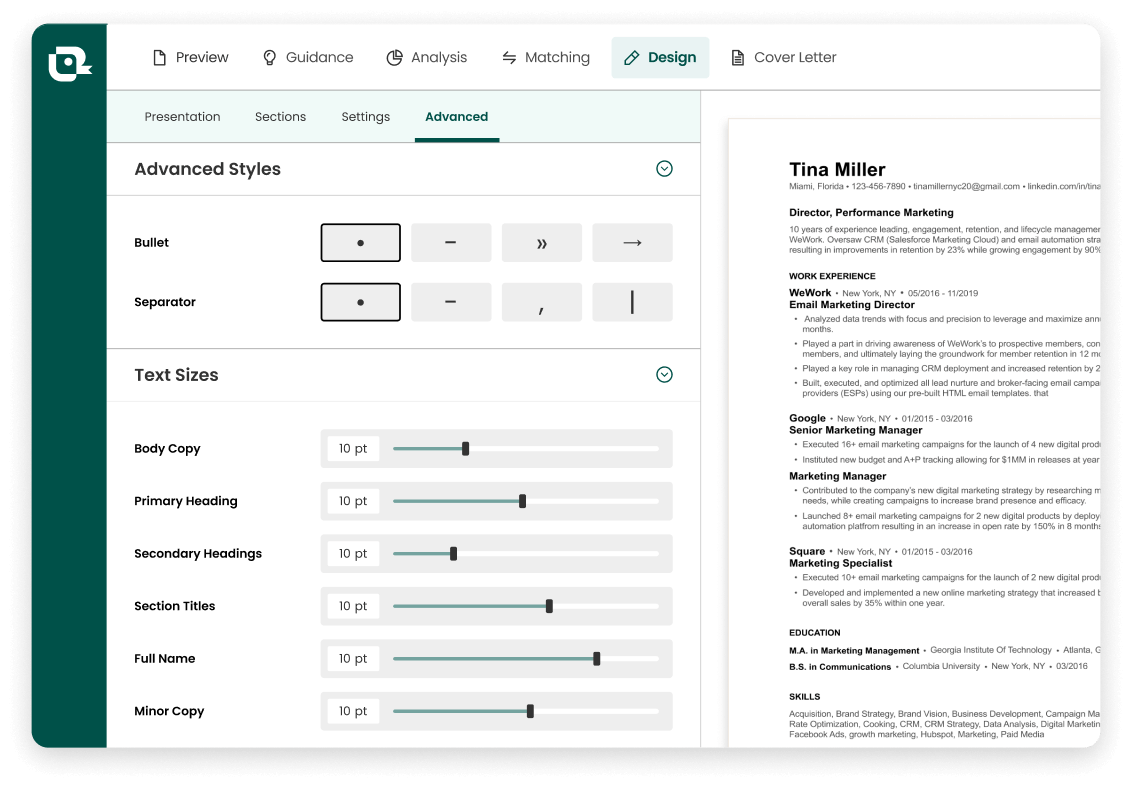
Best practices for using bullet points in a LinkedIn profile
Now that you know how to get bullet points on your LinkedIn profile, consider the best way to employ them.
Include the right number of bullet points on LinkedIn
Many people want to know: How many should I use in my LinkedIn Experience section? First, think about how many bullet points you’d use on a resume. It’s the same answer: three to five.
For more insights on using bullet points, check out this recent post on how many bullet points you should list per job on a resume.
Use proper bullet point structure on LinkedIn
As with bullet points in many types of content, the best tips are:
- Start with an action verb
- Limit each bullet point to one line as often as possible
- Put your best contribution in the first bullet point
Quantify your bullet points on LinkedIn
Wherever possible, use statistics and numbers to quantify your successes. This adds credibility to the points you are trying to provide about your skills.
Teal's AI Bullet Point Generator make it easy to highlight your accomplishments, suggesting impactful bullet points that highlight your best professional moments. Simply prompt it with keywords to get started.
If you’ve already have a LinkedIn profile, you can upload your profile URL to create a resume in Teal.
Avoid special characters on LinkedIn and resumes
Special characters come across as less professional than standard bullet points. Applicant tracking systems (ATS) often have trouble parsing resumes with images, that includes special characters and complex symbols. Even if the ATS can read them, profiles covered in symbols are harder for recruiters to scan than those with simple bullets. Stick to standard bullet styles over emojis, check marks, or other icons—on your LinkedIn profile and resume.
Examples of LinkedIn bullet points
Using the tips above, you may want to see what this all looks like in action.
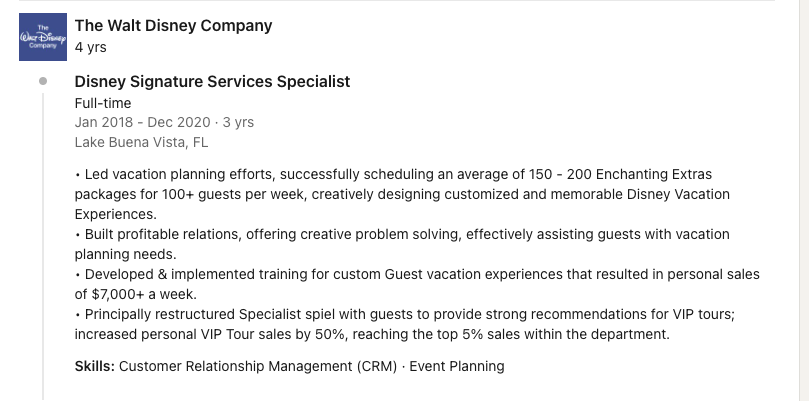
In the above example, Imani Cobb does a great job of summarizing her experience with The Walt Disney Company. Here is what she does well:
- She uses four bullet points (ideal number being three to five)
- Three of the bullet points include specific numbers related to her performance (“150-200 packages for 100+ guests per week,” “resulted in personal sales of $7,000+ a week,” “increased personal VIP Tour sales by 50%”).
- Each sentence begins with an action verb in the past tense
- Includes hard skills (e.g., personal sales, training, planning) and soft skills (e.g., problem solving, creative design, relations)
Additional examples and tips
The LinkedIn Work Experience section is the first place recruiters look on your profile. It’s a comprehensive professional summary of your career journey.
While the above tips are wonderful for resumes and beyond, there’s no one-size-fits-all approach to writing the Work Experience section.
1. Keep bullets concise
Letting profile viewers know what you do in a quick, concise manner can help you attract more followers—and recruiters—on the platform.
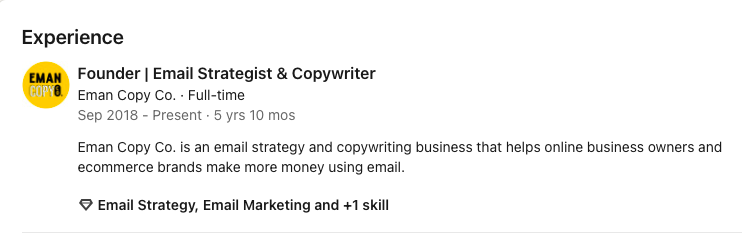
Eman I. summarizes her personal brand and professional duties in one sentence. This approach matches her LinkedIn headline. This follows a simple formula: “I help X do Y” or “I drove X in Y way.”
2. Use white space between bullets
If you decide to add more to your profile, make sure it’s readable. One way is to divide key points with bullet points (or in the below example, with dashes), but adding extra line breaks can also add more breathing room to your sections.

In the above example, Aurélie F. uses white space to separate different points: what she does, who she does it for, and social proof (magazine features).
3. Write bullets with AI
Using AI, Teal automates the process of writing impressive bullet points for each role on your resume or LinkedIn profile. Here's how to use it:
- Customize the bullet points with specific keywords, such as relevant skills
- Align the bullets to specific job descriptions and bullet points
- Create custom prompts so the AI can include particular outputs, such as “time-based statements in months or years”
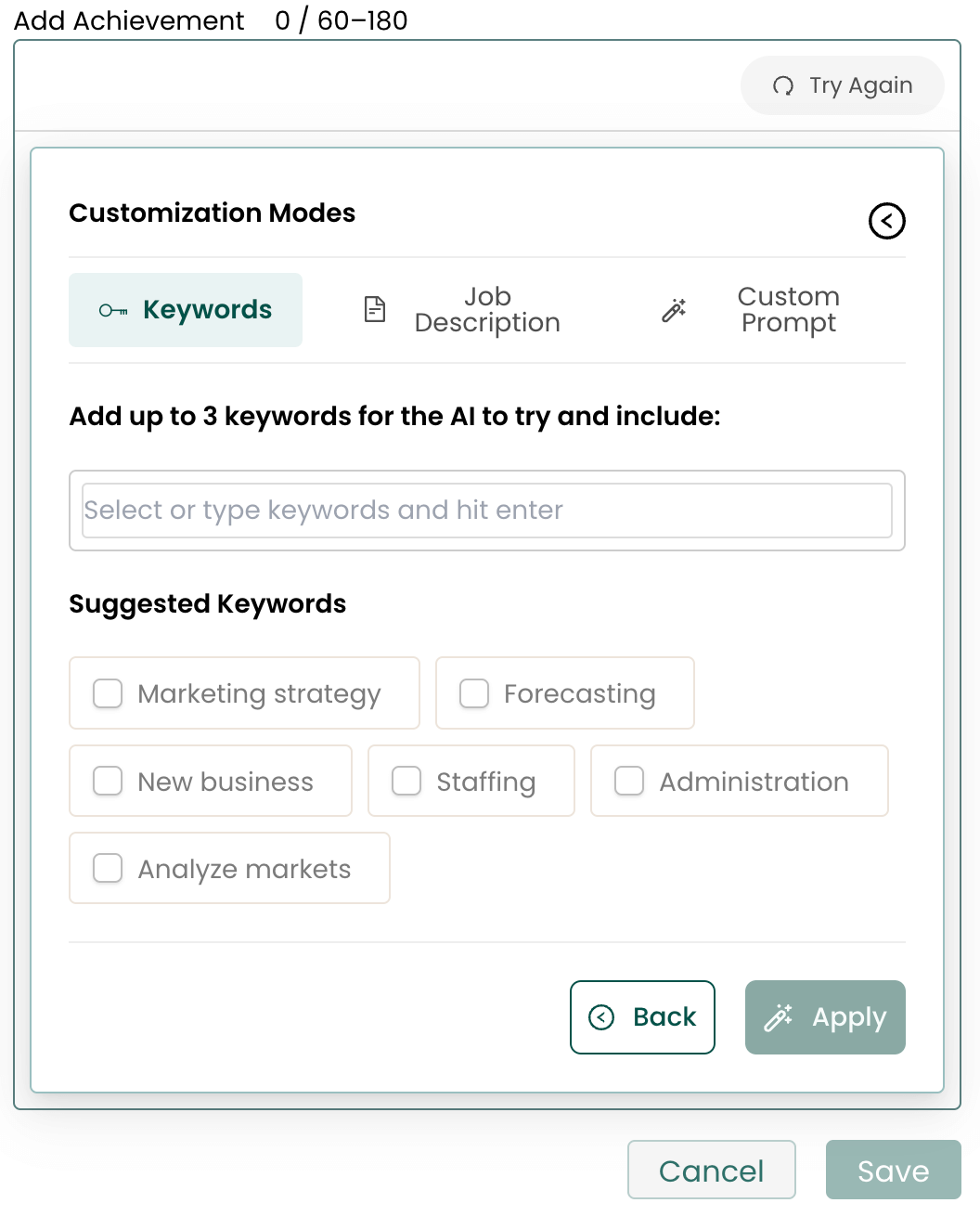
Make a scannable LinkedIn profile with bullet points
Adding bullet points to your LinkedIn profile helps your text become scannable, organized, and actionable. Having a well thought out profile enhanced with key bullet points can help recruiters or professionals in your network understand what you bring to the table, upping your chances at getting their attention.
Teal’s AI Resume Builder can help you build out those key points for your LinkedIn experience section in a way that’s actionable and easy to read.
You can also try the AI Resume Builder to import your entire LinkedIn profile to a resume, so you don’t have to start from scratch.
Sign up and get started building a powerful and distinctive LinkedIn Experience section and attention-grabbing resume today.

.jpeg)








