3 key takeaways
- PDFs are meant to be static, read-only documents, but there are still ways to edit them.
- You can edit PDFs using Adobe Acrobat, a variety of online tools, or Teal’s Resume Builder.
- The AI Resume Builder is the best option to not only edit but also optimize your PDF resume.
There’s a lot to love about using a PDF format for your resume. It’s polished, intuitive, and accessible, and your content and design stay consistent across programs and devices—without turning into a jumbled mess.
But when it comes time to edit that PDF resume? Well, suddenly PDF files don’t seem quite so friendly. Unlike Word files, PDFs are typically static and read-only documents. They aren’t meant to be changed, which means you’ll need the right software—or another workaround—to edit PDF files.
Rest assured, it’s doable. This guide covers what you need to know about how to edit a resume in PDF form, along with an introduction to Teal’s AI Resume Builder and how it can help you create and edit your existing PDF resume, or create one from scratch (without all of the cursing at your computer):
- How to edit a resume in PDF format
- How to save a resume as a PDF
- The easiest way to edit and format PDFs
- FAQs about PDF resumes
Struggling to update your resume and land interviews? Get started with Teal’s AI Resume Builder today.
How to edit a resume in PDF format
One of the biggest perks of a PDF resume is that it locks your content and formatting in place. But that also means it’s not easy to edit text or other aspects of your finished document. It’s not as simple as opening a word processor and jumping into the editing process like you would with a Word file or Google Docs.
PDF editing might not seem intuitive, but it’s still possible. Here are three of the simplest and most common methods you can use to edit a PDF.
1. Using Teal’s Resume Builder
Ultimately, you’re not just trying to figure out the logistics of a PDF file. You’re trying to create your very best resume—one that gets you a step closer to your desired job.
That’s where Teal’s AI Resume Builder comes in. Sure, it will help you do the basic job when you need to edit PDF files. But unlike the other document formatting and PDF editors out there, it’s made specifically for resumes, which means it has prompts, guidance, and features to help your resume stand out from the competition.
Here’s how to get started when you have a PDF resume you want to edit with Teal:
- Login to your Teal account (or create one if you don’t have one already)
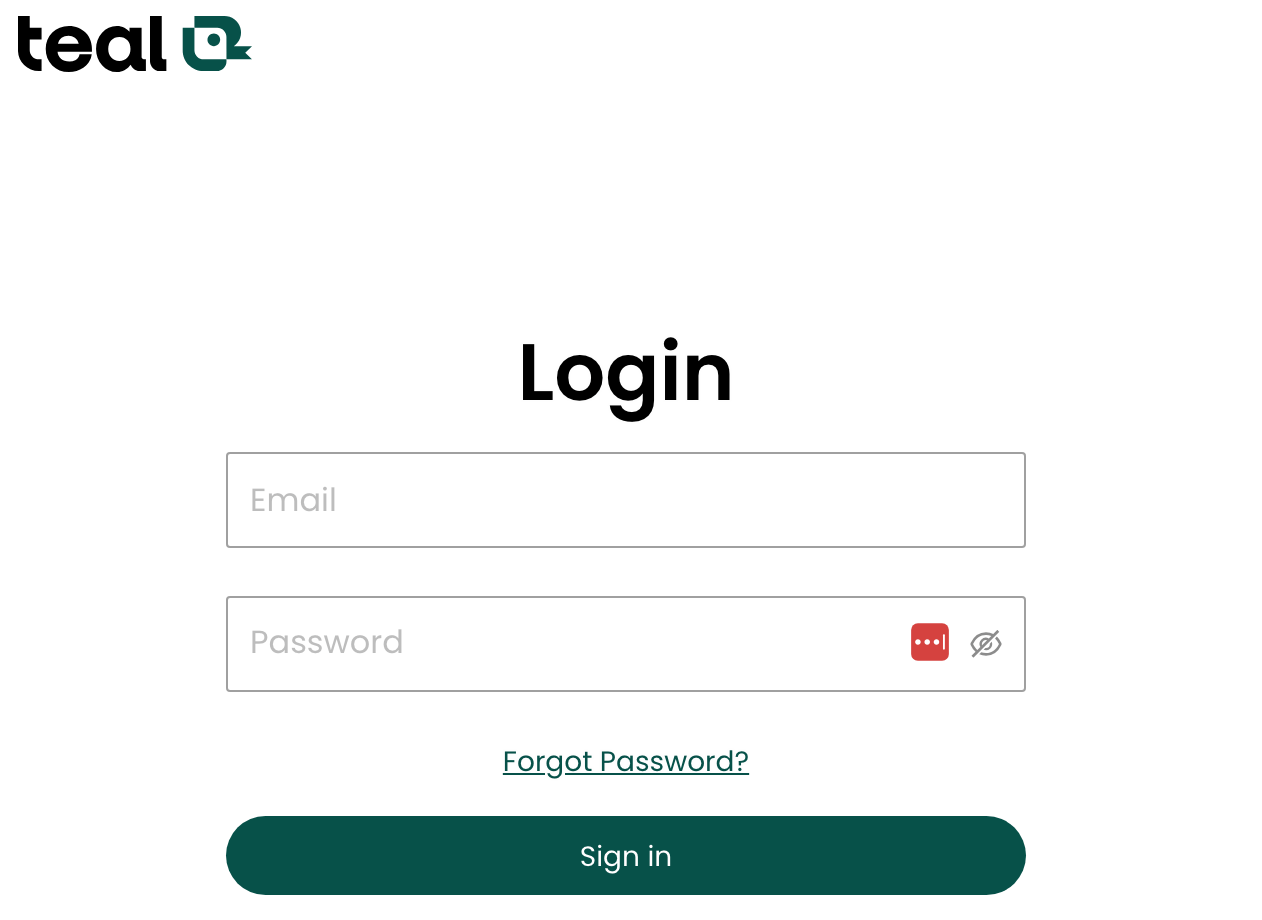
- Navigate to the Resume Builder in the left pane
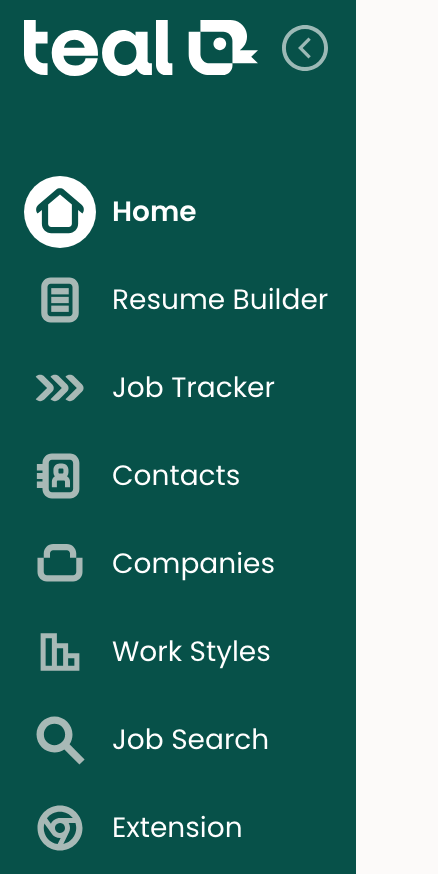
- Click the “New Resume” button

- In the top right, click “Menu” and then “Import Resume or LinkedIn”
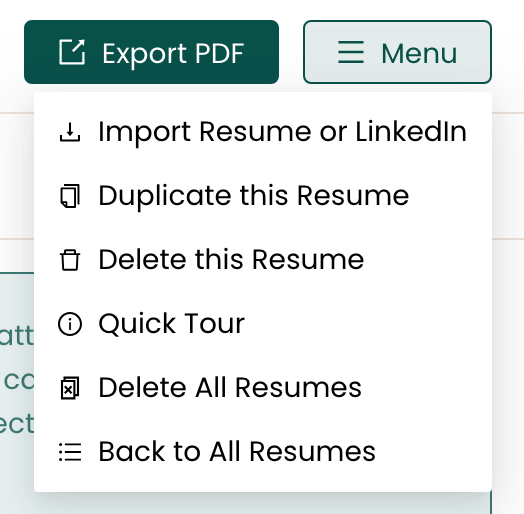
- Upload your resume by dragging and dropping it into the designated space or finding it on your computer and clicking “Open”
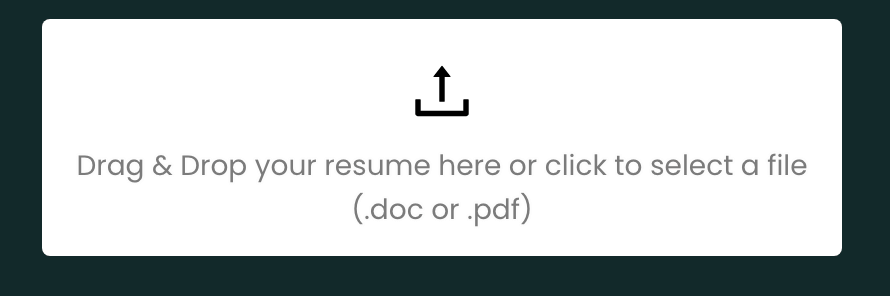
Teal will bring all of the text from your PDF resume into the platform, where you can edit the content within labeled text sections in the left pane and use the checkboxes to easily add or remove content from your resume.
You’ll quickly see that it’s a lot more user-friendly than trying to adjust the content of a locked PDF. Click “Save” on each section when you make any changes and watch them automatically update on your document in the right pane.
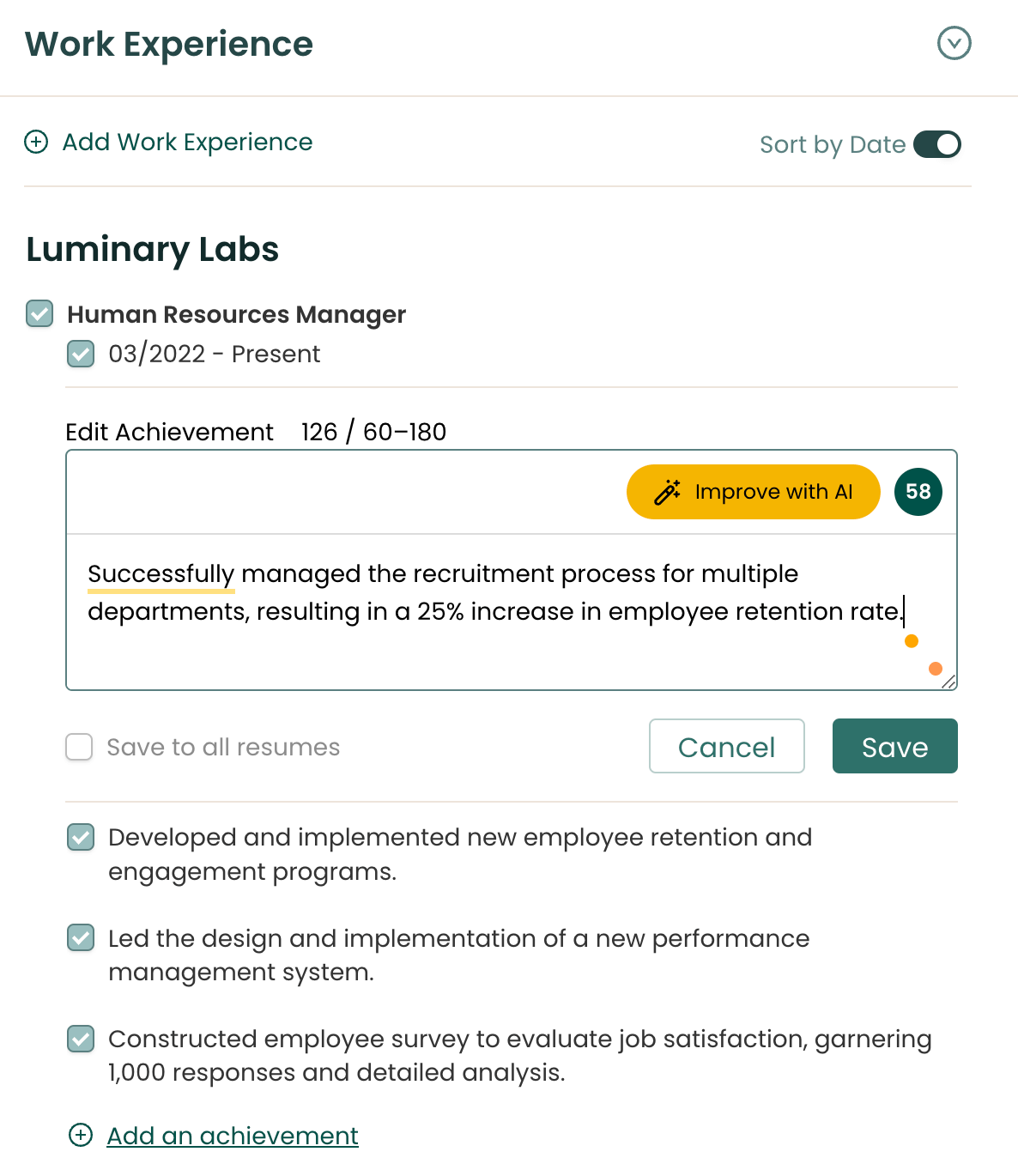
When it comes to the content itself, Teal does more than make surface-level changes to things like font and punctuation. You’ll find additional features to strategically tailor the substance of your document, including:
- Detailed analysis to point out issues and improvement areas
- Comparison to a specific job description, so you can tailor your information, get past applicant tracking systems, and impress hiring managers
- Expert-backed suggestions, examples, prompts, and AI to help you generate more impressive bullets and achievements
Unlike other PDF editors, Teal can also help you improve the overall aesthetic of your resume. Navigate to the “Design” menu at the top of the page to easily adjust your styling, alignment, and layout. Click “Add template” to choose from an assortment of resume templates. Select one and it will automatically apply that theme to your document so you can choose the best resume format for you.
Once you’re ready, click “Export PDF” at the top to download your newly polished resume PDF. All resume versions live directly within Teal, so you can easily revisit, rework, and redownload them as needed.
Looking for more advice on resume editing? Check out this complete guide to resume editing to polish your document and land your dream job.
2. Using Adobe Acrobat
Anyone can view a PDF document on their computer (that’s part of the appeal), but editing requires premium software.
While there are plenty of software programs dedicated to editing PDFs, one of the first places people turn is to Adobe, the original creator of PDFs (“portable document format,” in case you want to impress at your next trivia night).
Adobe Acrobat is a tool specifically for PDFs. You can merge and split PDFs, add comments and mark up documents, rotate and crop pages, and most importantly, edit text and images.
This software isn’t free, though, and there are several plans and pricing options. Both Adobe Acrobat Standard and Adobe Acrobat Pro will give you basic editing capabilities. However, to access all Acrobat editing tools, you’ll need the “Pro” option for $19.99 per month.
If you decide to pay for the software, it’s pretty straightforward to edit PDF documents:
- Open your file in Acrobat (you can use it on your browser, desktop, or mobile)
- Select “Edit” at the top
- Edit your text, add new text, change your font (including your font size, color, and type), organize pages, and more
- Click the three dots in the top menu, select “Download this file,” and then choose your file format
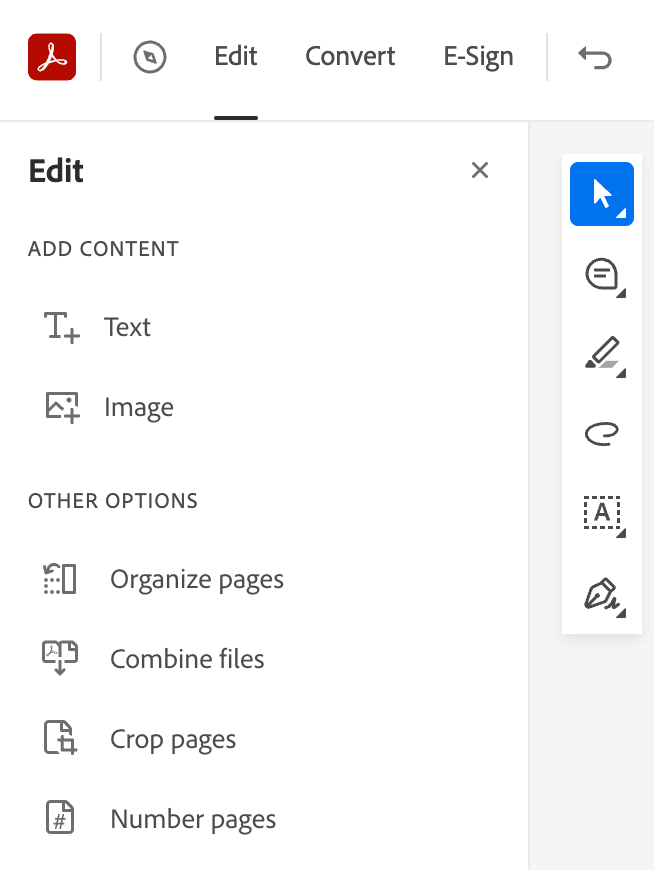
Even though it’s built specifically to help you edit a PDF, it’s not a perfect system. Changing text can quickly lead to messy formatting on your document, which can be clunky to fix within the platform.
3. Using an online PDF editor
If you can’t stomach the price tag of Adobe Acrobat, there are plenty of other software options and online tools that fit the bill as PDF editors. And, even better, they’re completely free. Some of the most popular include:
- Canva
- PDF24 Creator
- PDF Candy
There are some nuances to each of them, but in general, PDF editors work like this: You upload your PDF document directly to the tool and it will turn the text blocks in your document into a collection of text boxes you can edit.
All of the above PDF editor options have capabilities to change PDF text, so you can adjust your content or add entirely new information (like listing new jobs or adding more bullet points for your quantifiable bullet points). You can also tweak the appearance as you edit your resume, whether you want to update fonts with a new font style, add images, or choose an accent color.
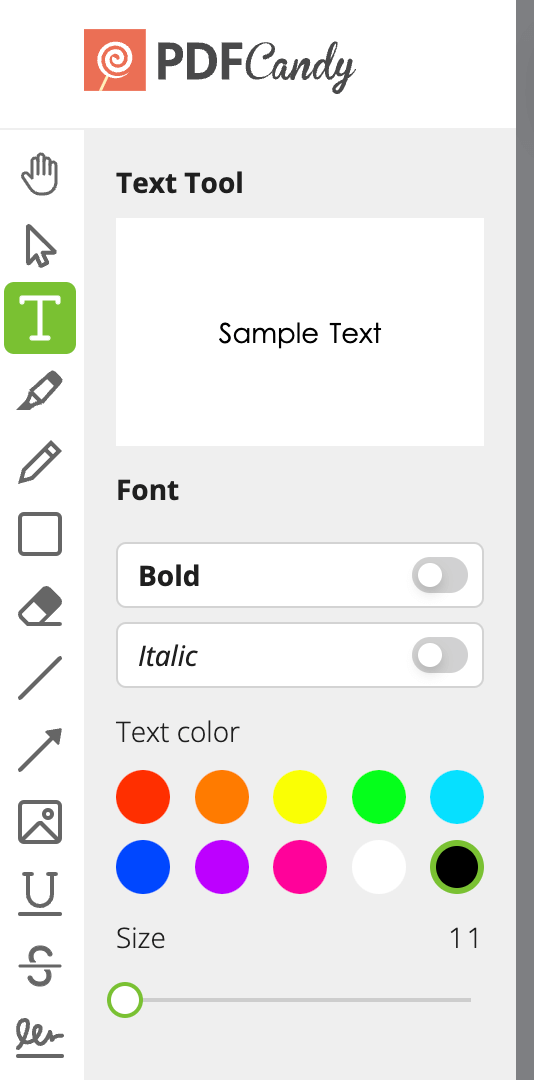
When you’re happy with your resume PDF you can download your resume.
3. How to save a resume as a PDF
PDFs are polished and professional, making them the top file format choice for resumes. Fortunately, it’s easy to make pretty much any document—regardless of where you created it originally—into a PDF.
When you’ve made your edits and are ready to save your resume as a PDF, here’s how to do so in a variety of popular platforms:
- Canva: Click “Share” in the top right corner, select “Download,” select “PDF Standard” or “PDF Print” as your file type, and click “Download.”
- Indeed: Click “Download Resume” (to the right of your resume if you’re on a computer or at the bottom of the page if you’re on a mobile device) to save your resume in PDF format.
- Google Docs: Click “File,” select “Download,” and then select “PDF Document.”
- Microsoft Word: Click “File” at the top left of your Word document, select “Save As,” choose “PDF” from the file format dropdown, and then click “Export.”
- Teal: Click “Export PDF” at the top of the page and your resume will automatically download as a PDF.
To learn more about the logistics of tweaking your resume, check out this detailed post about how to edit a resume.
The easiest way to edit and format PDFs
PDFs have a lot of advantages, but they weren’t made for editing. That’s frustrating when you have a PDF resume—and it’ll leave you longing for an easy “edit PDF” button.
Here’s the good news: While editing a resume PDF isn’t quite as straightforward as a Word document, it’s still doable. Whether you want to use Adobe’s dedicated software or find a PDF editor or other online tool, you have options to tweak and tailor the content of that seemingly frozen PDF.
But your best choice is Teal’s Resume Builder. It’ll help you go beyond editing your resume to strategically improving it.



.jpg)





