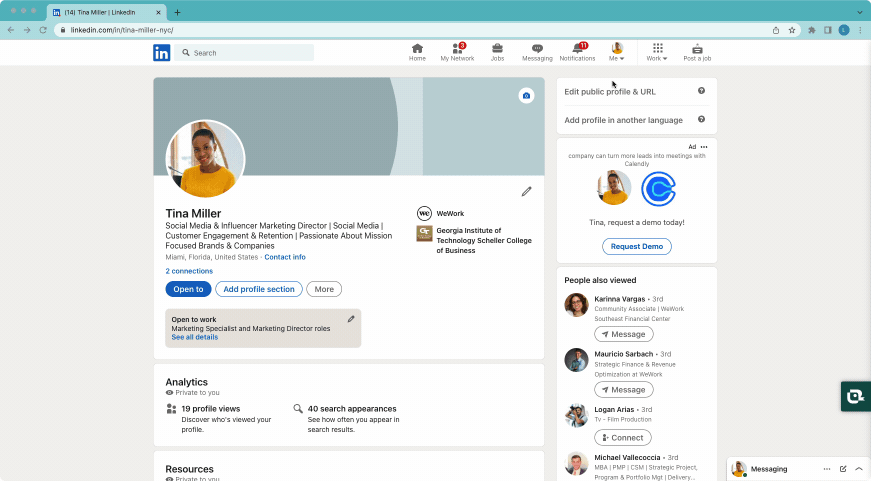When you’re job-hunting, enhancing your LinkedIn profile to gain attention from recruiters, hiring managers and even industry peers can help others know that you’re on the lookout for a new job.
That’s where LinkedIn’s “Open To Work” feature comes in handy. It flags your profile in recruiters’ candidate searches and even delivers a green photo frame with the hashtag #OpenToWork to make it super clear that you’re on the market for a new job.
So, what happens when you do get a job, or you decide to turn off the “Open To Work” feature? This article will walk you through the steps of how to remove the “Open To Work” setting on LinkedIn so that it’s no longer visible on your profile. You’ll also learn how to adjust your settings so that you’re only showing up in recruiter searches.
How To Remove Open To Work on LinkedIn
Chances are that, at some point while looking for a new job, you turned on the “Open To Work” feature on your LinkedIn profile. But what happens once you’re no longer looking, or if you need to take a break from your search? Here’s how you turn off or remove the “Open To Work” feature.
To turn off open to work on LinkedIn, first you'll want to navigate to your profile page. If you already have the “Open To Work” feature turned on, you’ll see that represented as a gray text box in your profile description section, as shown in the image below.
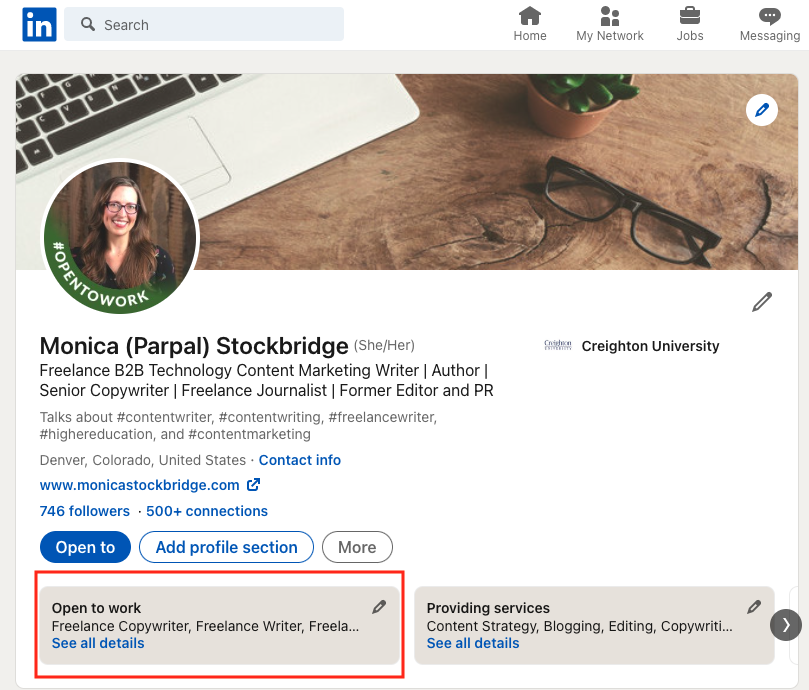
Click the pencil icon to make edits. Once you click the pencil icon, you’ll arrive at this page:
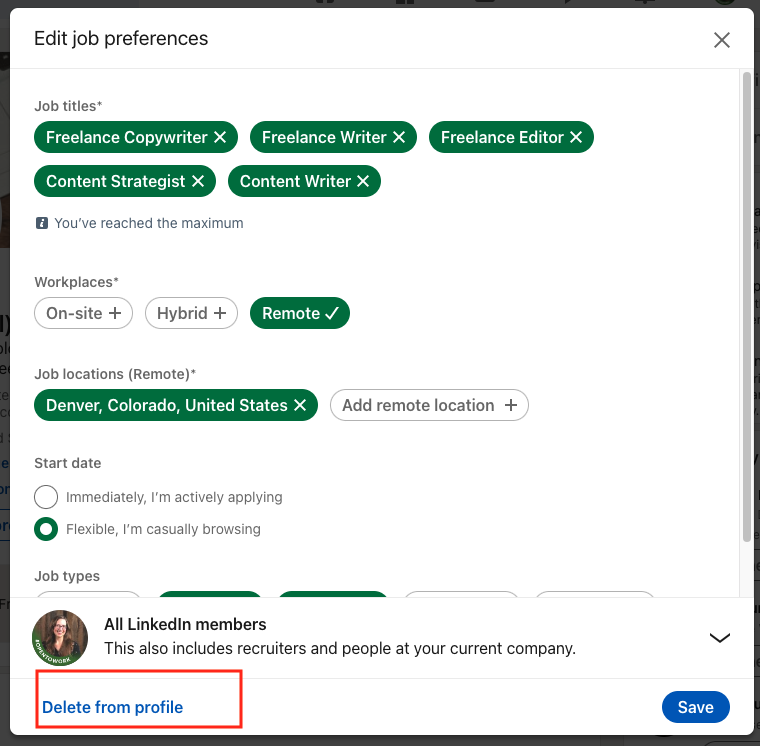
Here, you’ll see all the job titles you previously expressed interested in, along with other details about your workplace preference, location, and start date.
From here, you can completely delete the “Open To Work” feature from your profile simply by clicking the blue text that reads, “Delete from profile.”
How Do You Remove the #OpenToWork Photo Frame on Your LinkedIn Profile Photo?
When you turned on the “Open To Work” feature on your LinkedIn profile, you may have also turned on the #OpenToWork green photo frame on your profile photo. It looks like this:

If you still want to keep “Open To Work” turned out to let recruiters find you, but you want to remove the green #OpenToWork photo frame that appears on your profile picture, here’s how.
Click the down arrow that you see next to “All LinkedIn Members.”
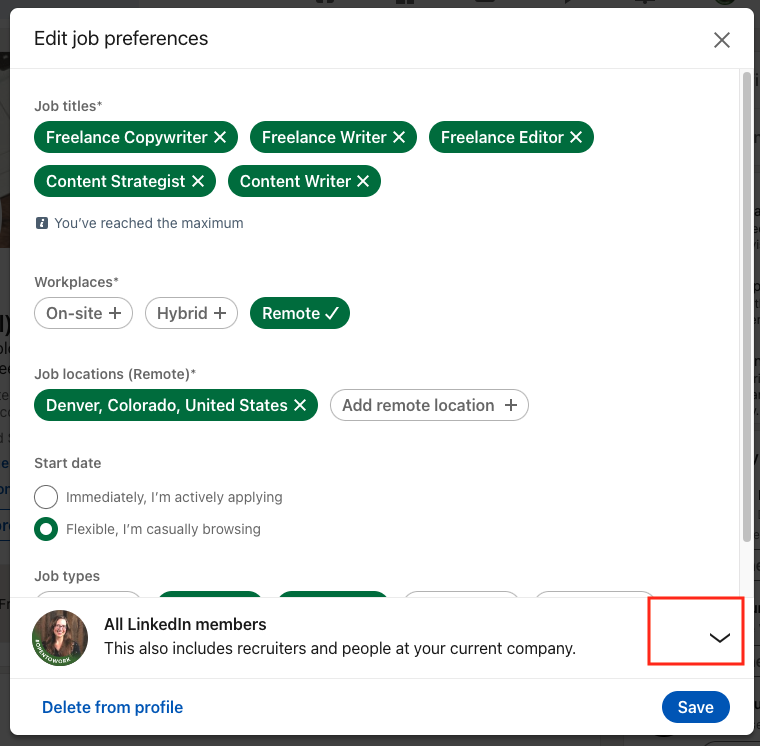
Once you click that arrow, you’ll be able to toggle the selection for “Recruiters only,” so that only people who are actively using LinkedIn Recruiter will be able to see that you are open to work.

The other selection shows the green photo frame to anyone on LinkedIn, including recruiters and people at your company.
Removing the green photo frame gives you a bit of privacy during your job search, although, as LinkedIn mentions in their terms and conditions, they can’t 100% guarantee that your current employer won’t see your “Open To Work” status.
Note: You may need to refresh your browser to see your updated profile picture without the green #OpenToWork photo frame.
Learn More: All About LinkedIn's "Open To Work" Settings
Want to Optimize Your LinkedIn Profile?
Want to power up your LinkedIn profile and get even more great leads on your dream job? Teal can help! Teal offers a free LinkedIn Profile Review tool, which can help you stand out to recruiters. Optimize your headline, refine your personal description, boost your target keywords and streamline your job history so you’re presenting yourself as the best candidate for the job you want.