For job seekers today, using LinkedIn is a must. The platform has more than 875 million members — approximately 30% of whom are actively job seeking. And one study showed that 122 million people have gotten a job interview through LinkedIn.
You can find work on LinkedIn through:
- Applying to job postings
- Asking for referrals
- Branding and marketing yourself with original posts
- Participating in industry-focused groups
- Connecting with people who might have leads
- Reaching out to recruiters
- Getting endorsements and testimonials that prove your skills
Your LinkedIn profile and resume should work together, with each one playing an important role in your job search. On LinkedIn, your profile will look the same to anyone who views it, offering an in-depth look at your work experience and history. Meanwhile, you’ll send a customized resume as a one-page snapshot to each job you apply for.
LinkedIn is just one of the many valuable tools available to the modern job seeker. Craft a strong resume to match your LinkedIn profile using Teal’s free AI Resume Builder. This AI-powered tool walks you through the process of writing each resume section, ending up with a professional resume that’s easy to customize with resume keywords and other details for any job posting that catches your eye.
If you’ve just finished updating your LinkedIn profile and don’t want to start from scratch, the Resume Builder also lets you import your profile to create your resume. Import this LinkedIn data with just a few clicks. This is a great way to save time while feeling confident that you’re not forgetting any important information.
Should you include your LinkedIn URL on your resume?
If you’re wondering if it’s a good idea to showcase your LinkedIn on a resume, the short answer is yes. Adding your LinkedIn profile URL in your resume header is a great way to help recruiters learn more about you, increasing your chances of landing an interview and hopefully getting the job.
Let’s walk through the benefits of this.
The perks of featuring LinkedIn on your resume
Adding the URL to your LinkedIn profile on your resume might not seem like it makes much sense. After all, aren’t your LinkedIn profile and your resume essentially the same thing?
Remember, though, LinkedIn offers the space to go much more in-depth about your experience. What’s more, this online platform holds valuable social proof (like endorsements and testimonials from other people) that your resume doesn’t have.
These are a few of the reasons why including your LinkedIn profile link on your resume can actually be a great way to cement your professionalism. And since most recruiters will search for you on LinkedIn anyway, why not make it easy for them to find?
The how-to: Incorporating LinkedIn into your resume
When you’re ready to add your LinkedIn profile to your resume, the header is the best place to start. Your resume should have a header that lists your basic contact information (including, in some cases, your website, if you have one). This is the best place for your LinkedIn URL to go.
Teal’s resume formatting features (included in the Resume Builder) make it easy to format your resume correctly. From within the Resume Builder, navigate to the section for your contact information. Copy and paste the URL of your LinkedIn profile into the “LinkedIn profile” section, and you’re good to go — the link will appear on your resume, just like that. Now hiring managers and recruiters can click on the link or paste it into their own browser to view your profile on LinkedIn.
Making it shine: Best practices for displaying LinkedIn on your resume
Some people might add social media icons to their resume, but this isn’t really necessary — it just takes up extra space. In fact, unless you’re a social media manager, you don’t need to add any other social media links to your resume. LinkedIn (and potentially your website) is enough. (But keep in mind that any public accounts on other platforms should look somewhat professional, too, since hiring managers might still be looking you up.)
When putting LinkedIn on your resume, it’s also helpful to keep in mind general best practices for contact information on resumes. You’ll add your name, email address, and city and state at the top of your resume, either in the center of the page or aligned left. (Your phone number, too, if you want!) Social media links will come last. Bullet points and separate lines can help break up the information to make it easier to read.

Finally, if you’re sending your resume via email, feel free to include your LinkedIn profile in your email signature. You can either copy and paste the URL itself into your signature, or hyperlink anchor text like “View my LinkedIn profile.” (Remember, for your resume LinkedIn profile, you’ll want to paste the link itself to make it easy to visit. Anchor text is only guaranteed to work in an email signature.)
First, optimize your LinkedIn profile
Before you add your LinkedIn profile to your resume, you need to make sure your profile itself is optimized and ready to shine. You don’t want to send hiring managers to a lackluster profile that hasn’t been updated in years — so spend a little time brushing up your LinkedIn before adding it to your resume.
Start with the basics: a professional profile photo, catchy headline, and compelling summary. Your profile photo should be 400 x 400 pixels with a plain background. Next, write a concise, impactful LinkedIn headline that uses keywords to describe the value you bring. Finally, add a summary (“About”) section, describing your work history and selling yourself to potential employers.
If relevant, you can add examples of your work to your profile. You should also ask for endorsements and testimonials from people you’ve worked with. These social proof features are one area where LinkedIn differs from your resume, and they’re important to take advantage of.
Here’s one final step that’s especially important for putting your LinkedIn on a resume: Clean up the URL of your profile so it’s visually appealing and easy to remember.
How to customize your LinkedIn URL to be resume ready
Here’s how:
- Go to your LinkedIn profile
- Click “edit public profile and URL”
- Click “edit your custom URL”
- Type your custom URL (keep it simple — your first and last name, or a keyword like “Chicago accountant”)
- Save changes
Now, your LinkedIn profile URL looks clean and professional.
The other way around: Adding your resume to LinkedIn
You’ve successfully put your LinkedIn profile on your resume… but what about the other way around? Should you add your resume to your LinkedIn?
The answer is yes! Uploading your resume to your LinkedIn profile can help improve your personal brand and offer recruiters a deeper look at your experience and work history. Even better, LinkedIn recently announced that users can now upload multiple resumes. And if you’re using LinkedIn Recruiter, this hiring platform can actually scan the keywords that are in your resume, letting people find your LinkedIn profile even if it’s not fully filled out.
Add your resume to your profile by following these steps:
- Click on your profile picture in the top right corner of your LinkedIn homepage
- Select “View Profile”
- Click on the “Add profile section” button
- Choose “Featured”
- Select “Media”
- Choose file
- Upload your resume
Before you make your resume available to recruiters, though, you’ll want to make sure it’s updated and optimized to present your experience in the best light possible. Create your resume using the Teal AI Resume Builder.
The Matching Mode within the Resume Builder can help ensure your resume is ready to go. Attach a job description that’s representative of the positions you’re interested in, and let Teal highlight keywords and areas where your resume could improve.
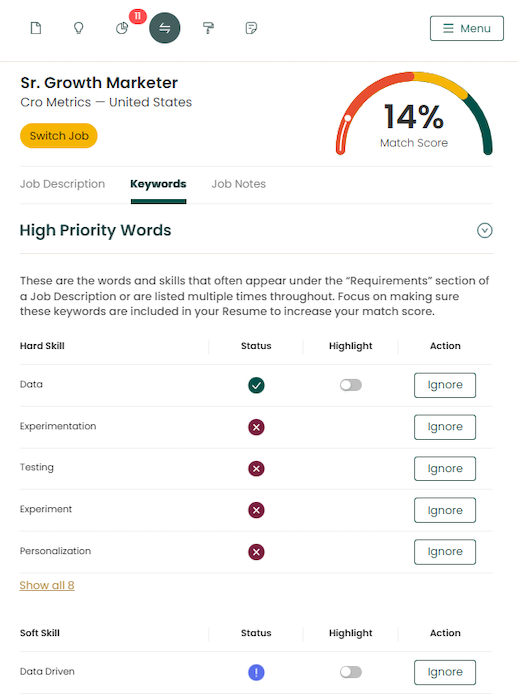
Leveraging Teal: Making your job search easier
Looking for a job is difficult enough already. Don’t make it harder on yourself by spending hours trying to perfect your resume format, or figuring out how to display your LinkedIn on your resume. That’s what Teal’s AI Resume Builder is for.
The Resume Builder makes it easy to fill out each section with the information recruiters and hiring managers will want to know. If your LinkedIn profile is up to date, you can even import the information from your LinkedIn profile directly into your resume.
Resume formatting is also made easy with Teal’s formatting feature. Work from an existing resume template, and change the layout of the document with just a few clicks. You can customize aspects like date formats or how your work experience is grouped, too.
Once your resume is finished, export the file so you can start applying to jobs (Teal has tools for that, too).








