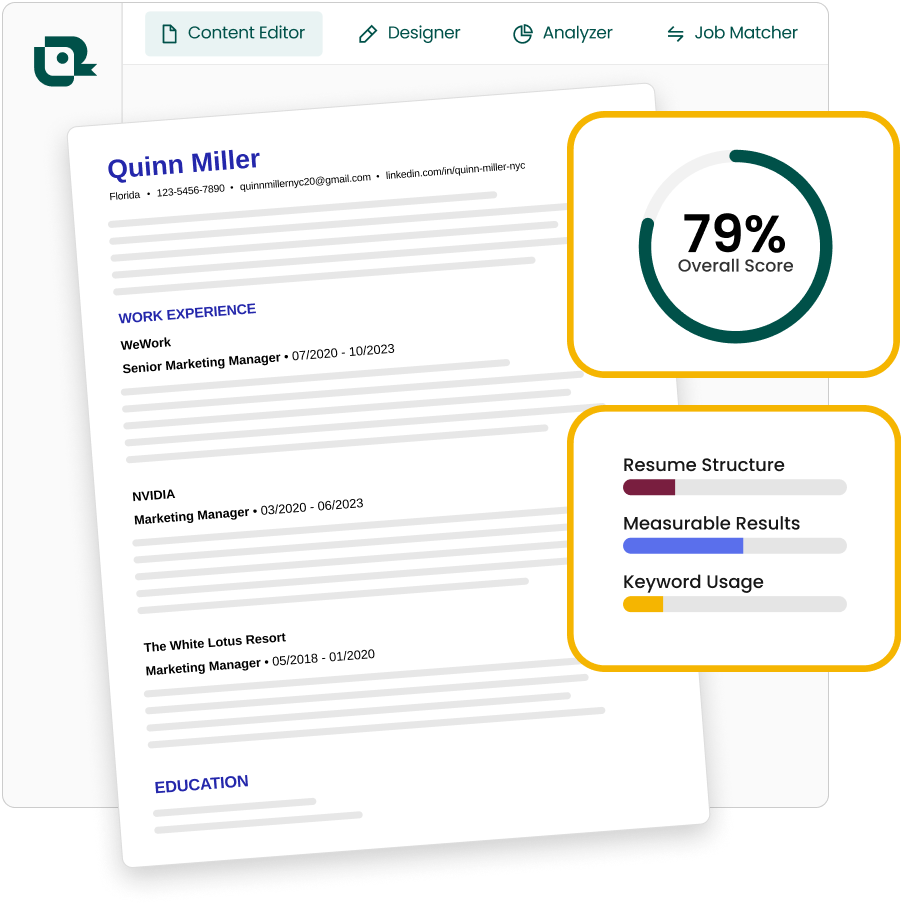3 key takeaways
- Understand what Workday is and why it's one of the most adopted applicant tracking systems (ATS)
- Get a step-by-step guide for creating a Workday resume that parses correctly
- Find out the top tips and best practices for creating and uploading a Workday resume that's ATS-friendly
Applicant tracking systems (ATS) are a common part of online job applications, and Workday is one of the most frequently adopted applicant tracking systems and talent management systems.
If you’re not already familiar, an ATS is like a digital filing cabinet that employers can use for human resource management and job applicant organization. Certain resume formats—especially clean templates optimized with keywords—are more likely to make it through ATS filters successfully.
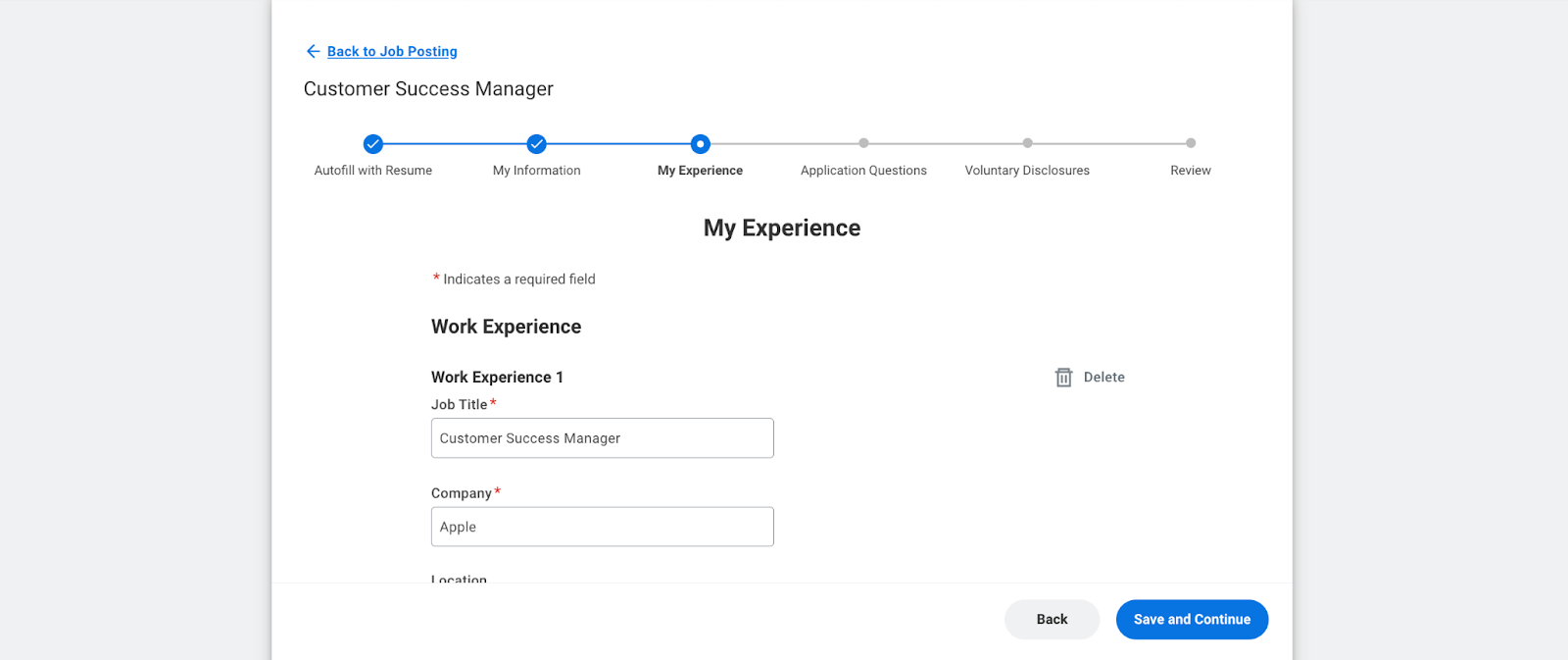
Unfortunately for job seekers, Workday has issues with resume parsing, which often means manually inputting information multiple times and requiring users to create a new account for every job application they submit. On the plus, we've reviewed plenty of feedback and frustration by professionals who opt not to complete applications on Workday—making the hiring pool significantly smaller.
For these and other similar reasons, Workday users took to Reddit to voice their dissatisfaction.
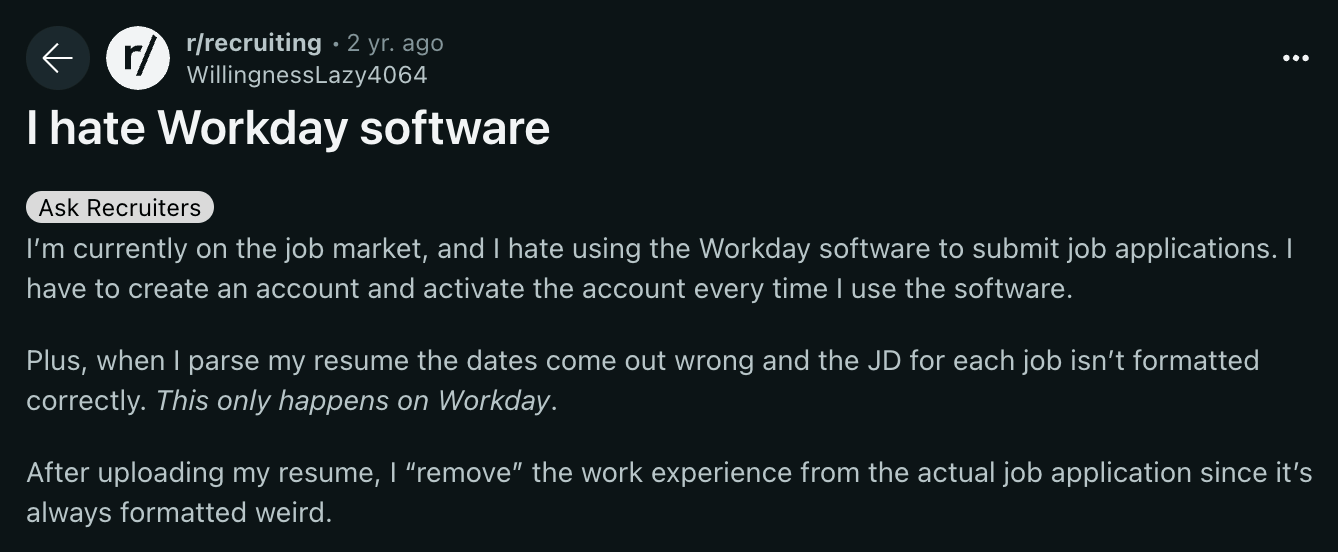

It can be challenging to create a resume Workday can properly read. Fancy graphics and complicated designs aren’t compatible with Workday, so you need a clean but professional resume. That’s where Teal comes in.
With Teal’s AI-powered Resume Builder, you can create an ATS-friendly resume that shows off your skills and works as smoothly as possible with Workday. This post will explore how to create a Workday resume, how to upload and find it within Workday, and common mistakes to avoid.
How to format a parsable Workday resume
Despite Workday’s quirks, so many companies use it as their ATS that you would be limiting your options in the job search if you weren’t using it properly. Some larger enterprises like Workday because it has advanced features, like an enterprise interface builder that lets them manage large amounts of company data.
For job seekers, the good news is that if you can create an ATS-friendly resume for Workday, it will very likely be compatible with just another any other ATS on the market. A chronological resume, which lists your experience by date in reverse order, is often the safest and most effective format for ATS systems like Workday.
Here’s a step-by-step guide to creating an ATS-friendly resume for Workday:
Step 1: Keep it simple
Opt for a text-based resume format with clear headings and bullet points. Refrain from using fancy fonts, tables, or graphics that the ATS could misinterpret. Think of how a computer might read your resume, and keep it as simple as possible.
Note: If you are applying to creative or design roles, you may want to have two copies of your resume—one simple version to upload to job applications and one “designed” version to share in an in-person interview.
Step 2: Use standard formatting
Maintain consistent and straightforward formatting throughout your resume. Use standard section headings like Work Experience, Education, and Skills to guide the ATS through your qualifications and match up with what Workday expects, making it easier to parse the information.
To get started, choose from Teal's library of ATS-friendly resume templates. Next, Teal provides standard resume sections like Work Experience, Education, etc that you can rename and reorder. You can even tweak the formatting and style of the resume, all while remaining ATS-friendly.
Step 3: Add keywords
Before creating your resume, take the time to thoroughly analyze the job description. Identify the key skills, experiences, and qualifications the employer wants. Once you have a good understanding, you’ll want to sprinkle relevant keywords from the job description throughout your resume.
Step 4: Focus on the content
Next to having clear formatting and using keywords, the most important part of an ATS-friendly resume is the actual content. From the professional summary to the bullet points, this content is valuable real estate to show off the impact you’ve made at previous organizations and position yourself as the perfect fit for the role.
Whenever possible, quantify your achievements with numbers and metrics, and use strong action verbs to describe your achievements and responsibilities in previous roles.
Whether you're creating a one page resume for early career roles or a two page resume to reflect a longer work history, these best practices not only highlight the impact you made but also create a more compelling resume for the recruiter or hiring manager reading your resume. Don’t get so focused on optimizing for ATS that you forget that humans will also be reading your resume.
Step 5: Check your Workday resume with a scanner
Not sure if your resume is hitting the mark? The easiest way to check is with a Workday resume scanner like Teal’s Analysis. A tool like this instantly gives you feedback on how you’re following resume best practices.
Pro tip: Inside the Analysis section of the Resume Builder, you can get a Resume Score that gives you suggestions for what to improve about your resume plus what keywords you might be missing that match up with the job description.
Including the right keywords for the Workday ATS
Applicant tracking systems like Workday rely on keywords to help file and sort candidates for a job posting. A hiring manager or recruiter can then run a search in the ATS for certain keywords as a way to filter through applicant resumes faster.
While they still have the option to manually read each resume (and some companies do!), if a job genuinely requires certain skills, it makes sense to prioritize reviewing candidates who have demonstrated experience with those skills. For applicants, that means using the right keywords in your resume.
Thankfully, Teal makes it easy to optimize a Workday resume for applicant tracking systems.
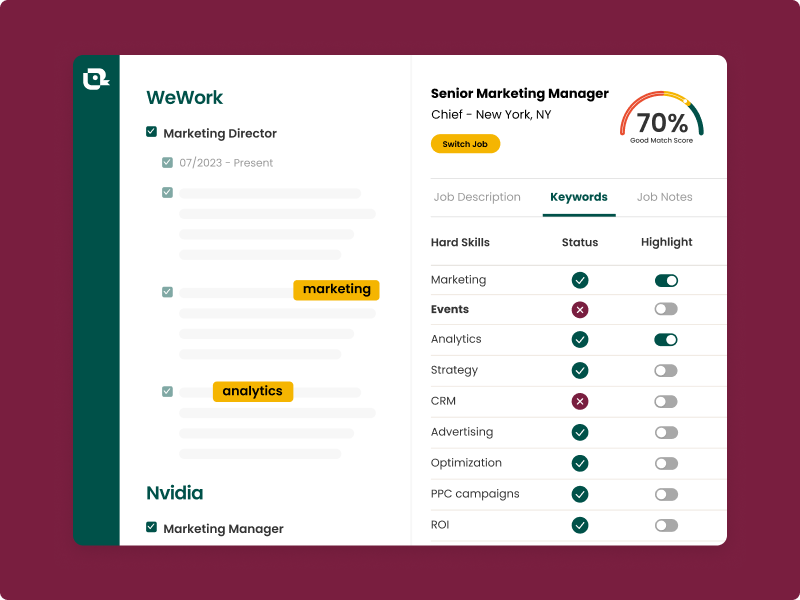
In particular, Teal’s Match Score can help you meet ATS keyword criteria. After attaching a job description to a resume in Teal, you’ll see a list of keywords, including hard skills and soft skills, that you should add to your resume based on what the AI determines are the most important skills and industry terms from the job description.
Workday resume templates
Instead of downloading a random resume template online or making something from scratch, using a proven ATS resume template means your resume will be more likely to pass the initial screening. Plus, these templates are naturally easy for both computers and humans to read because they’re simple and clean.
How do you choose the right Workday resume template? Teal has more than a dozen Workday-compatible templates within the Resume Builder. Pick one that matches your style and then customize it with colors, spacing, and fonts of your choosing.

How to upload your resume to the Workday ATS
Uploading a resume to Workday is simple in theory, but depending on how a company has configured the software, it can either be a straightforward process or require several steps to make sure the information is properly parsed.
In a typical Workday job application:
1. You upload your resume
2. The system will try to parse the information to fill out the application, including your work experience, education, skills, and more.
However, some of the information Workday extracts from your resume may not be fully accurate and might need to be edited or corrected.
Here’s how to upload a resume to Workday:
1. First, find a job you want to apply for at a company using a Workday system (you can tell because the application will be on a Workday website domain.
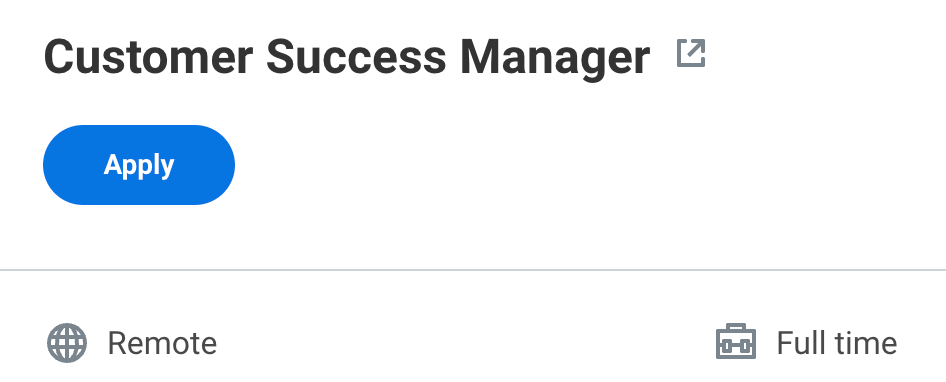
2. Next, click the Apply button and then click on Autofill with Resume. You’ll need to sign in to your account or create a new one.
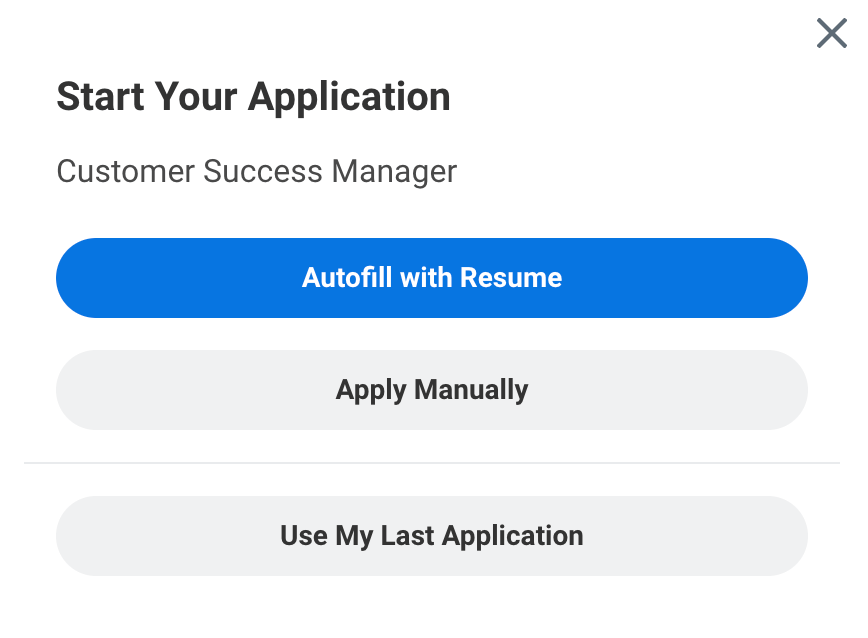
3. Upload your best resume by selecting the file from your computer in a DOC, DOCX, HTML, PDF, or TXT file type (PDF and DOCX are the most common resume formats).
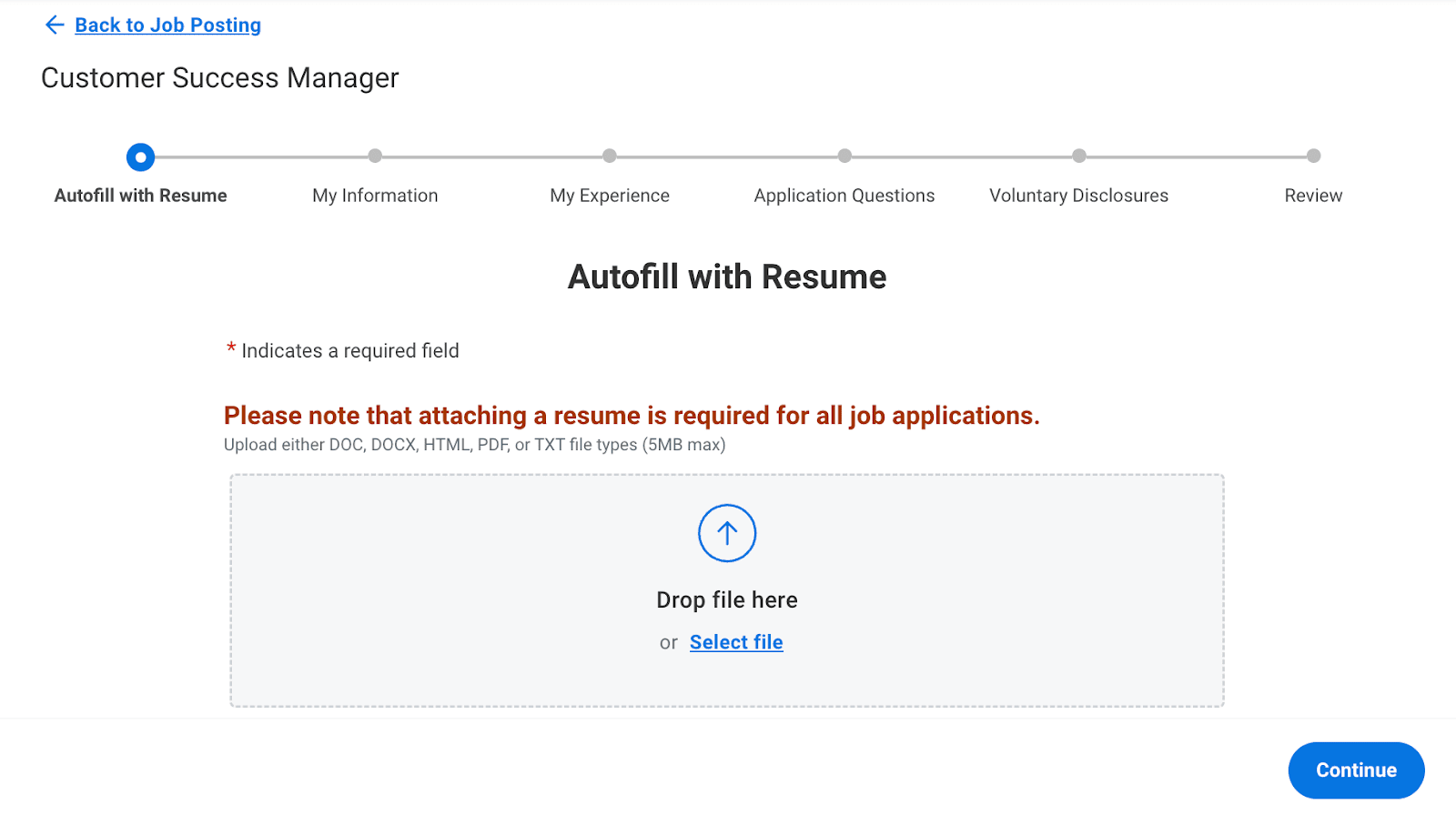
4. Workday will now try to parse the information from your resume.
Check over the My Information screen and fill in any gaps or mistakes. Click Save and Continue when you’re done.
5. The next screen will be My Experience, which tends to be the area that requires the most tweaking. You may need to manually correct or add information in this section.
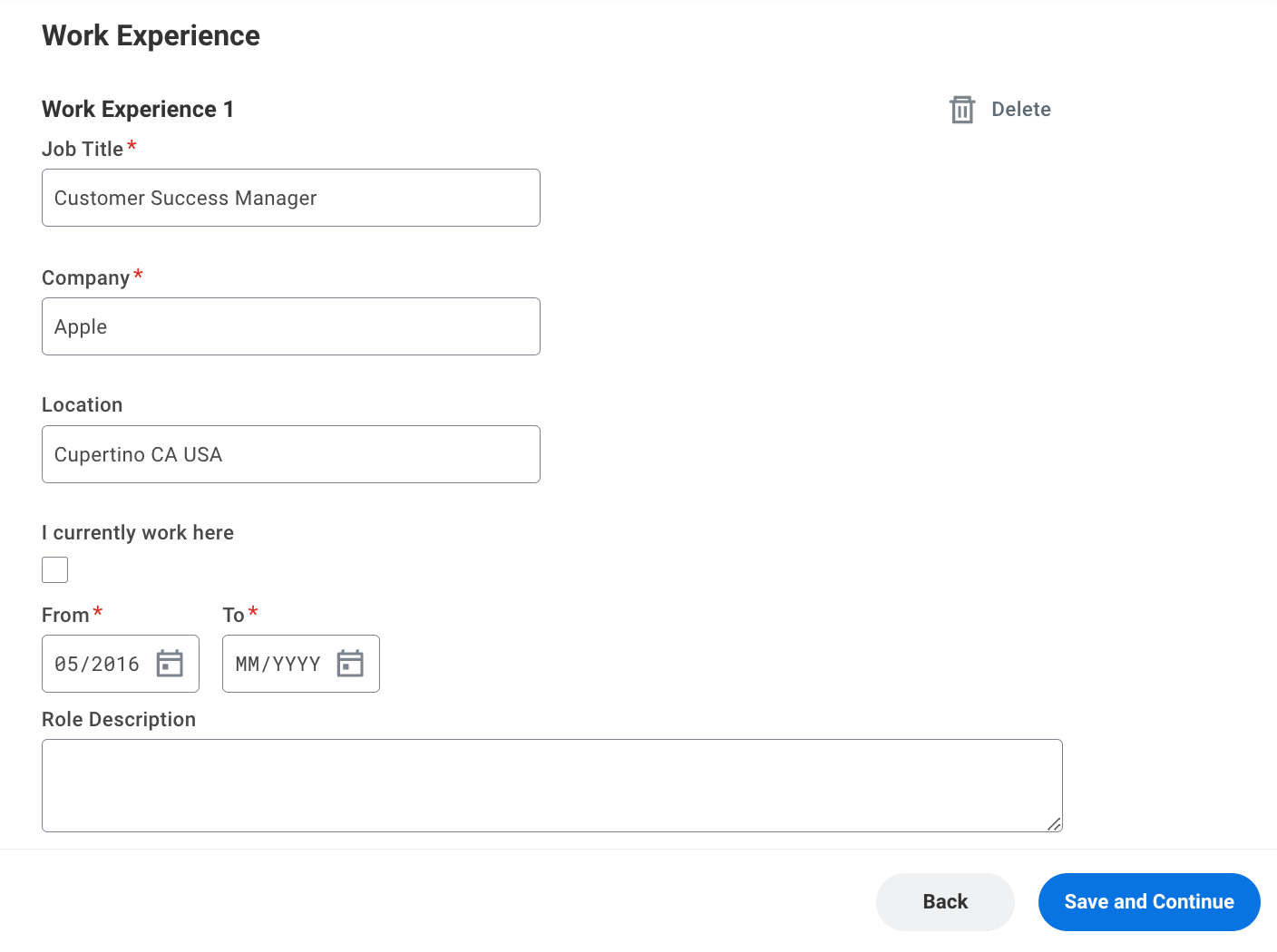
After you make the corrections and fill out the rest of the job application, you can save and submit.
How to find your resume in Workday
If you’ve already uploaded a resume in Workday, you can find it in your account by following these steps:
1. First, log in to your Workday account with a specific company (every company has a different Workday login)
2. Make sure you’re on the Candidate Home screen, then scroll down to My Applications and click on one of your job applications.

3. Next click on the "Continue Application" button, then save and continue until you get to the My Experience section.
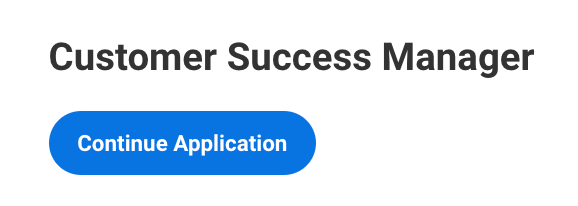
4. From here, you can see the resumes you’ve previously uploaded. Although you aren’t able to download them, you can delete them or upload a new one on this screen.
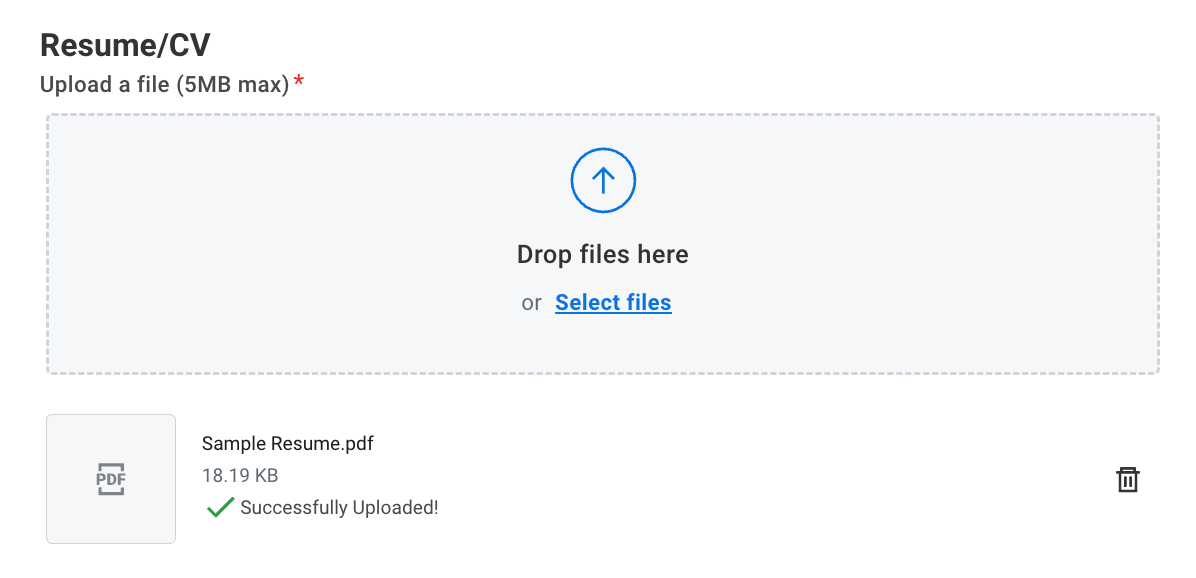
5. Depending on how the company configured the software, you can also edit your work experience here (some companies only ask for a resume upload on Workday).
Workday resume parsing mistakes to avoid
There are a few mistakes you want to avoid when making or uploading a Workday resume.
Mistake #1: Missing keywords
Many job seekers overlook the importance of incorporating relevant keywords from the job description. Try to include more keywords and skills on your resume.

Mistake #2: Using graphics or pictures
Fancy photos, pie charts, and graphics might look visually appealing, but they can wreak havoc on the ATS parsing process. Good rule of thumb? Keep your resume minimalistic.
Mistake #3: The wrong file type
The most common resume file types are .pdf and .docx which Workday supports. Make sure you are using a standard resume format that will work well with Workday.
You can avoid these costly mistakes by using Teal’s Resume Builder. With Matching Mode, you get suggestions for what keywords to add to your resume. Teal’s resume templates are all simple and ATS-friendly. Plus, unlike many other resume builders, you can export all Teal resumes as standard PDF or DOCX files for free.
Make Workday work for you
With a well-crafted Workday resume and a little tweaking, you can fill out job applications in Workday faster and more easily. The parsing works better with an ATS-optimized resume, so it’s worth the initial effort to create a better resume.
Teal's AI-powered Resume Builder helps you create Workday resumes that are both ATS-friendly and show off your background and experience in the best light.
If you ever get stuck, the Basic and Advanced Guidance feature guides you step-by-step through crafting the perfect achievements for your work experience section, writing a professional summary, adding skills, and more.
Frequently Asked Questions
How can you update a resume in Workday?
If you want to update a resume in Workday, go to the My Experience section, upload a new resume, and then click on the trash can icon to delete your previous resume. If you have navigated past the My Experience section, click Back within the application (not the back button on your browser) to go back to that screen.
How can you make a parsable resume for Workday?
Applicant Tracking Systems (ATS) like Workday parse resumes to process the information and find relevant keywords. To make sure your resume gets past this initial hurdle, focus on having a simple, clear resume; avoid fancy fonts, tables, or graphics that Workday can't understand; and incorporate relevant keywords from the job description.
How can you show you used Workday on a resume?
Maybe you are a Workday consultant or Workday report writer. To best show off your experience, focus on concrete, quantifiable, or results-driven achievements. Potential skills could be managing business processes together, creating Workday calculated fields, integration testing, and Workday HCM implementation. Or maybe you configured Workday benefits, set up Workday modules, created Workday business processes, or have experience with related web services technologies. Use relevant Workday keywords in your resume.