3 key takeaways
- Job seekers can use InDesign to make a design-friendly resume.
- There are many InDesign resume templates to choose from.
- Teal’s AI Resume Builder also offers Design Mode and templates.
As a job seeker in a competitive market, it can be frustrating. All you want is someone to give you a chance and take a look at your resume. And though you can’t control what happens after you submit a job application, you can control how your resume looks. Understanding what a good resume looks like—and how to design one—can make a huge difference in getting the attention of recruiters and hiring managers.
Having a polished, well-designed resume can help you get the attention of recruiters and hiring managers and effectively highlight your skills.
If you have Adobe InDesign, you can create an eye-catching and visually appealing resume. Here’s everything you need to know about InDesign resumes and Adobe InDesign resume templates.
Want to create a great resume with ease? Try Teal's resume creator with flexible design—no graphic design skills required.
Understanding Adobe InDesign resumes
Adobe InDesign is a versatile graphic design software best suited for publishing and print projects. So if you need to create a brochure, poster, or resume, you can use InDesign tools to help you create what you need. InDesign can be purchased independently or as part of Adobe’s Creative Cloud which also comes with Photoshop and Adobe Illustrator.
Most people who want to create an InDesign resume are in creative fields where graphics and design matter. Think design, marketing, fashion, social media, and art. If you’re not in one of these fields where visuals and branding are super important, it might be best to stick with the basics.
Teal Note: While using design platforms like InDesign and Canva can help you create beautiful resumes, they can create ATS challenges. ATS platforms struggle to parse images or heavy graphics—potentially hindering your job search. If you're applying for a role at a company that uses an ATS, consider opting for a simpler, text-based format to ensure your resume can be processed by the system.
How to make a resume in InDesign
1. Open InDesign
Open the application to get started with creating an InDesign resume.
2. Go to File>New>Document
In the upper left corner, hit “File” and scroll down to “New” and choose “Document.”
3. Choose formatting
To create an InDesign Resume, choose “Letter.” On the right hand side, make sure units are “inches” and that it’s one page. Change “Margins” to 0.5 inches then hit “Create.”
4. Customize layout
Go to “Layout” on the top bar and then to “Margins and Columns.” From there, you can choose how many columns to create. To make sure your spacing is proportionate, go to “Layout” again and select “Create Guides.”
Take your cursor and adjust the lines to set your rows and columns. To keep them in place, you can lock them by going to “View”>”Grids & Guides”>”Lock Guides.”
5. Create text boxes
Select the “T” type tool and go to “Type & Tables”>”Character/Paragraph.” If you’re going to paste text from another document, you don’t need to create a text box. Once you paste, InDesign creates a text frame. Before doing so you can go to “Preferences” and “Clipboard Handling” and choose “All Information” or “Text Only” to decide whether the pasted text should include formatting or text only.
6. Format text
You can customize the resume font you want to choose, adjust the font size, and choose a text style in the “Character” section.
7. Add resume content
Once your text boxes and text formatting are done, fill in your resume content. You can write within the application to create your InDesign resume. Include your full name and contact information, professional summary, work experience, education, skills, and awards, if applicable.
8. Adjust formatting
After all of your text is inside your InDesign resume, it may need additional formatting. You may need to tweak or edit the document if you notice any issues. This may mean adjusting font sizes, moving sections, and making sure things are proportionate with the rulers and guides.
9. Include graphics
One of the main benefits of InDesign is that you can include design elements and include graphics easily. To do so, use the selection tool and go to “File” and then “Place” and then “Open” to select the file and hit “OK.” You can drag the image to its desired location.
10. Add hyperlinks
You can add links to your LinkedIn, portfolio, or professional website. Start by copying the desired text. In the “Properties” panel, select “New Hyperlink” in the “Quick Actions” section. Select “URL” in the “Link To” section and press “OK.”
11. Review final version
Once everything is in place, review the resume formatting, spacing, font sizes, and styles. You want a clean layout and to ensure that you have a one-page resume.
12. Save and export resume as PDF
Go to “File”>”Export” and name your file LastName, FirstName. Then choose “Use InDesign Document Name As The Output Filename,” and click “Save As.” On Windows, you’ll select “Type,” and on Mac, you’ll select “Format,” and then choose “Adobe PDF,” and then hit “Save.”
Pro Tip: To help you easily create a professional and ATS-friendly resume, you can use Teal’s Design Mode to simplify and speed up the process.
.png)
Teal's resume design offers:
- Presentation: 10+ ATS-friendly modern, traditional, or creative templates
- Style: Customizable fonts, accent colors, & line height
- Sections: Reorder and rename all resume sections
- Format: Adjustable dates, location, and experience layouts
- Highlight: Option to emphasize specific companies, positions, degrees, and more
If you're looking for even more customization, Teal+ offers advanced design features at just $9/week. This unlocks features like custom bullet points and dividers, precise text sizing, adjustable vertical spacing, and border formatting.
With Teal, you get the flexibility to create a visually appealing resume that stands out while keeping your document ATS-friendly—giving you the best of both worlds in your job search.
15+ InDesign resume templates
If you have access to InDesign software, here are 15 free InDesign resume templates that can help you create a modern resume with a fresh look.
InDesign resume template #1
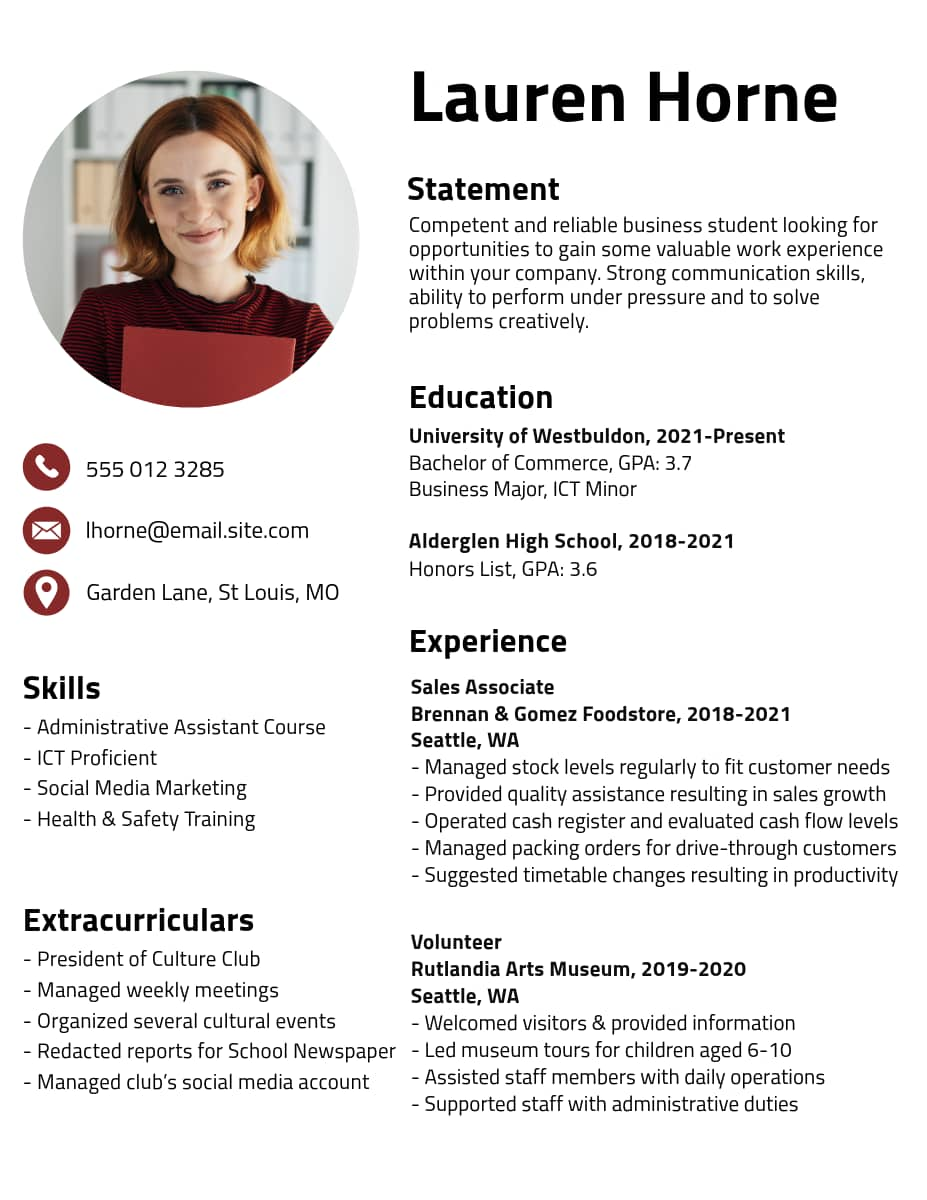
Best for: New graduates and communications roles
Why it works: This is a nice clean, minimal design that focuses on presenting the content in a straightforward fashion. It’s easy-to-read and well-organized.
InDesign resume template #2
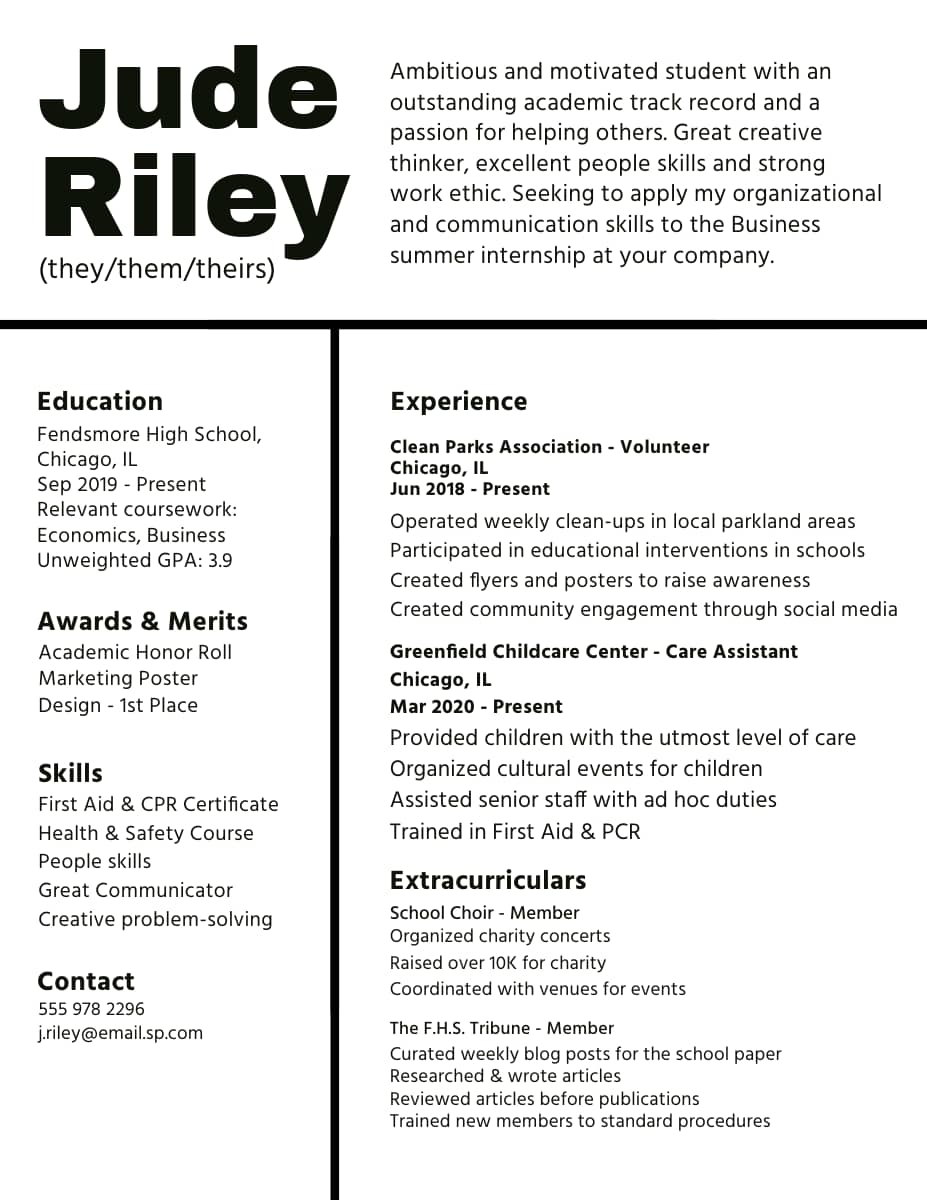
Best for: Designers and marketers.
Why it works: This bold design grabs your attention and has clearly defined sections.
InDesign resume template #3
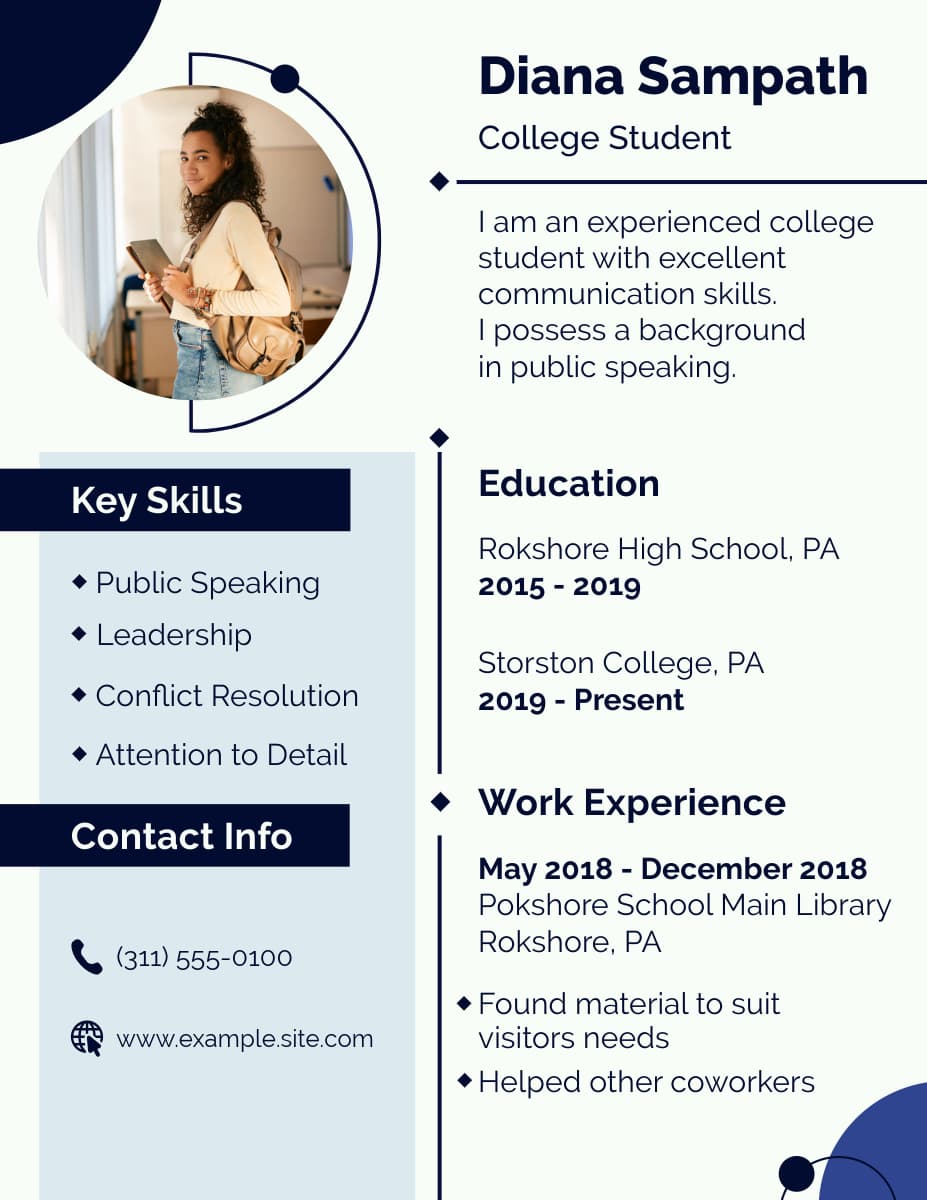
Best for: Speakers and illustrators.
Why it works: The unique design elements in this InDesign resume template immediately draws your attention. The font is legible and the format is simple enough with just enough character.
InDesign resume template #4
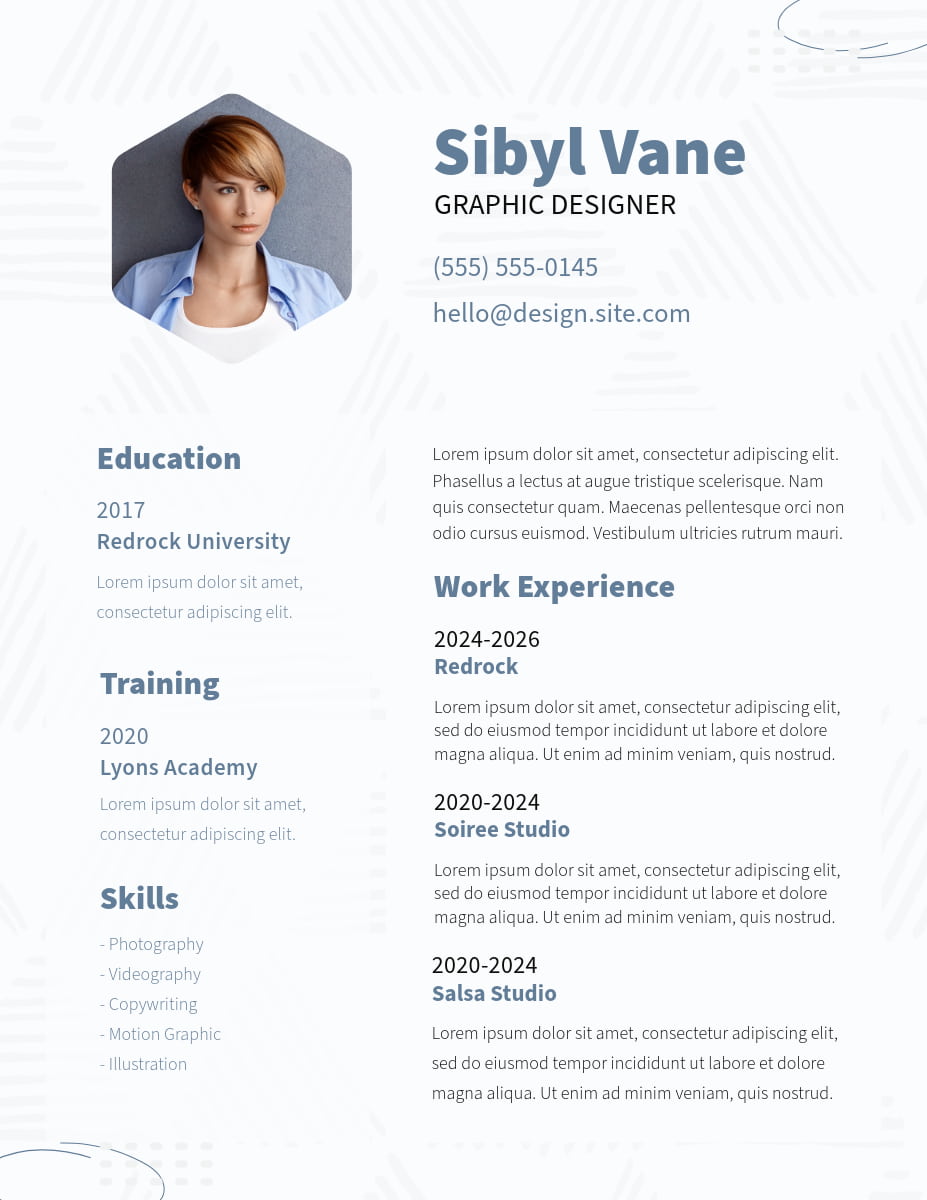
Best for: Graphic designers and actors.
Why it works: This one has well-defined resume sections in a visually appealing format. It's a minimal resume template without much clutter.
InDesign resume template #5
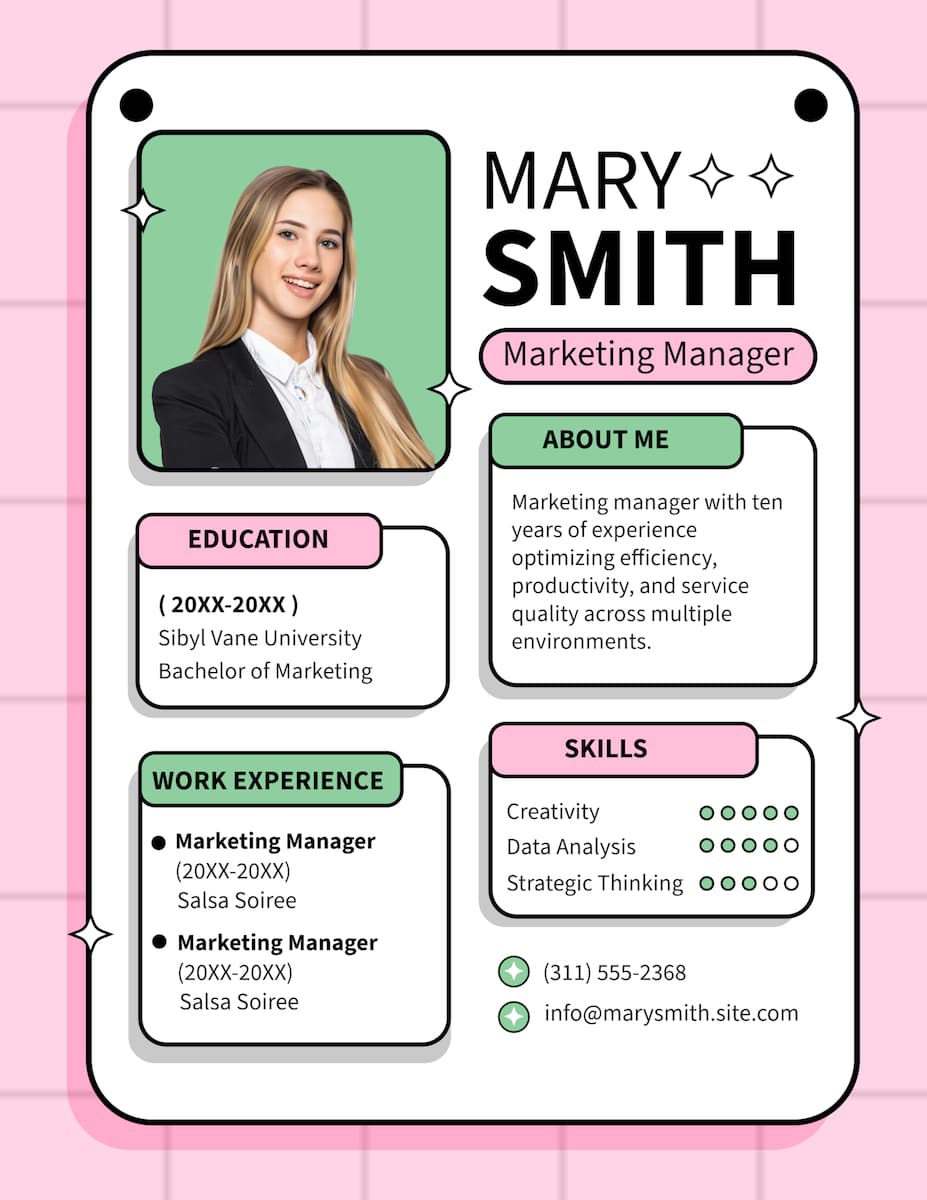
Best for: Marketing managers, brand managers, and influencers.
Why it works: This resume template is fun and engaging with eye-popping colors. The specific blocks clearly organize the different resume sections.
InDesign resume template #6
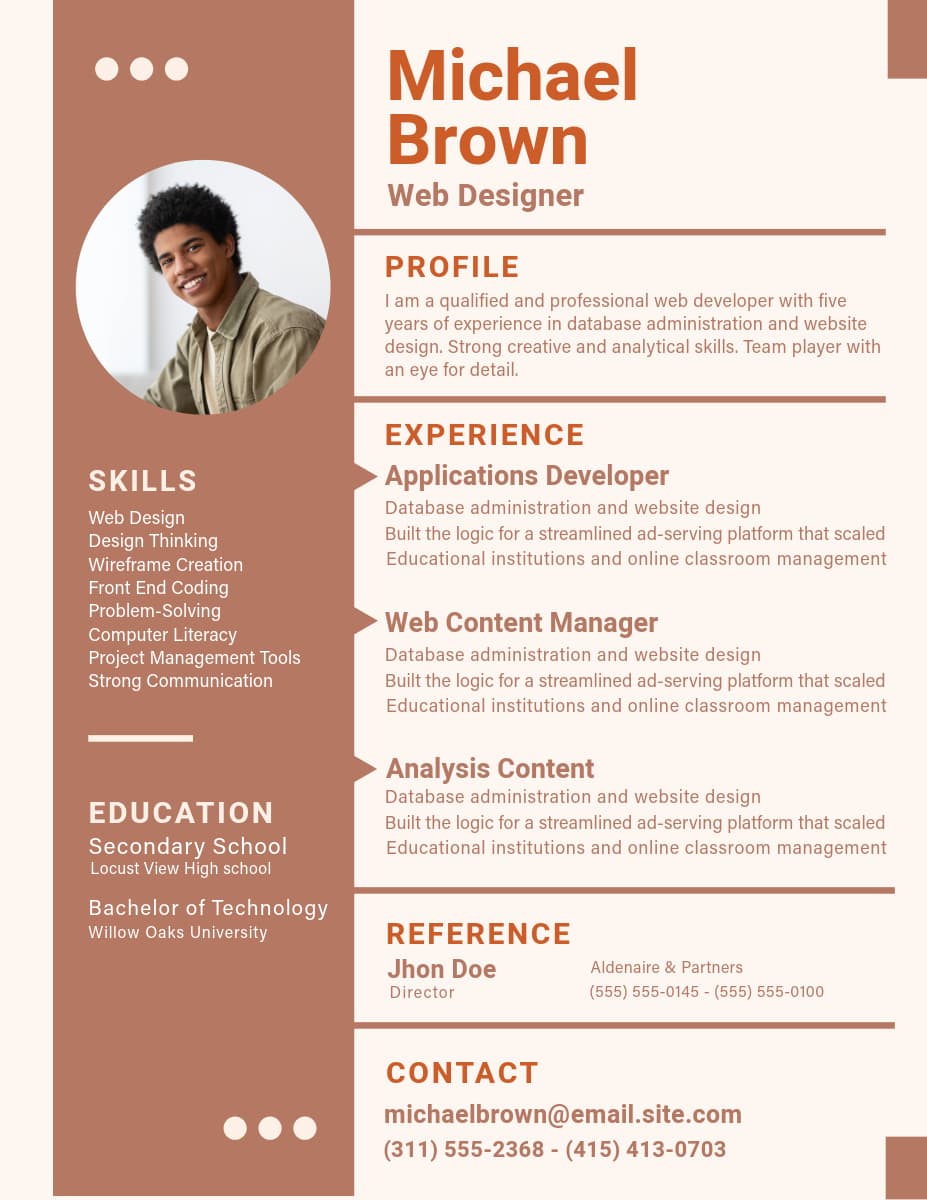
Best for: Web designers, photographers, and content managers.
Why it works: The color contrast is subtle enough to bring in your attention without taking away the focus from the text. Skills are neatly outlined, and the experience section has clean lines.
InDesign resume template #7
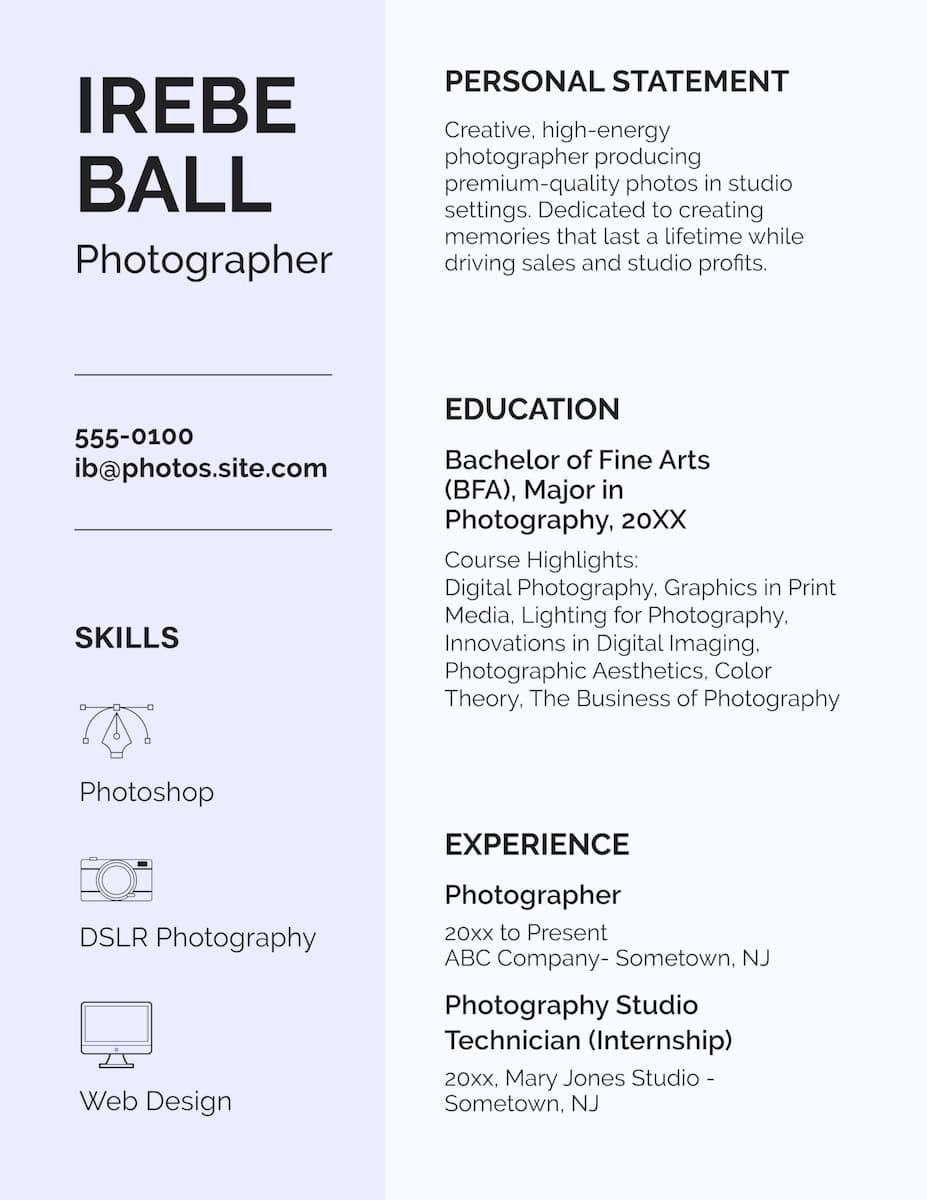
Best for: Photographers, graphic designers, and illustrators.
Why it works: The resume sections are organized, and the icons save space and quickly share your skill set.
InDesign resume template #8
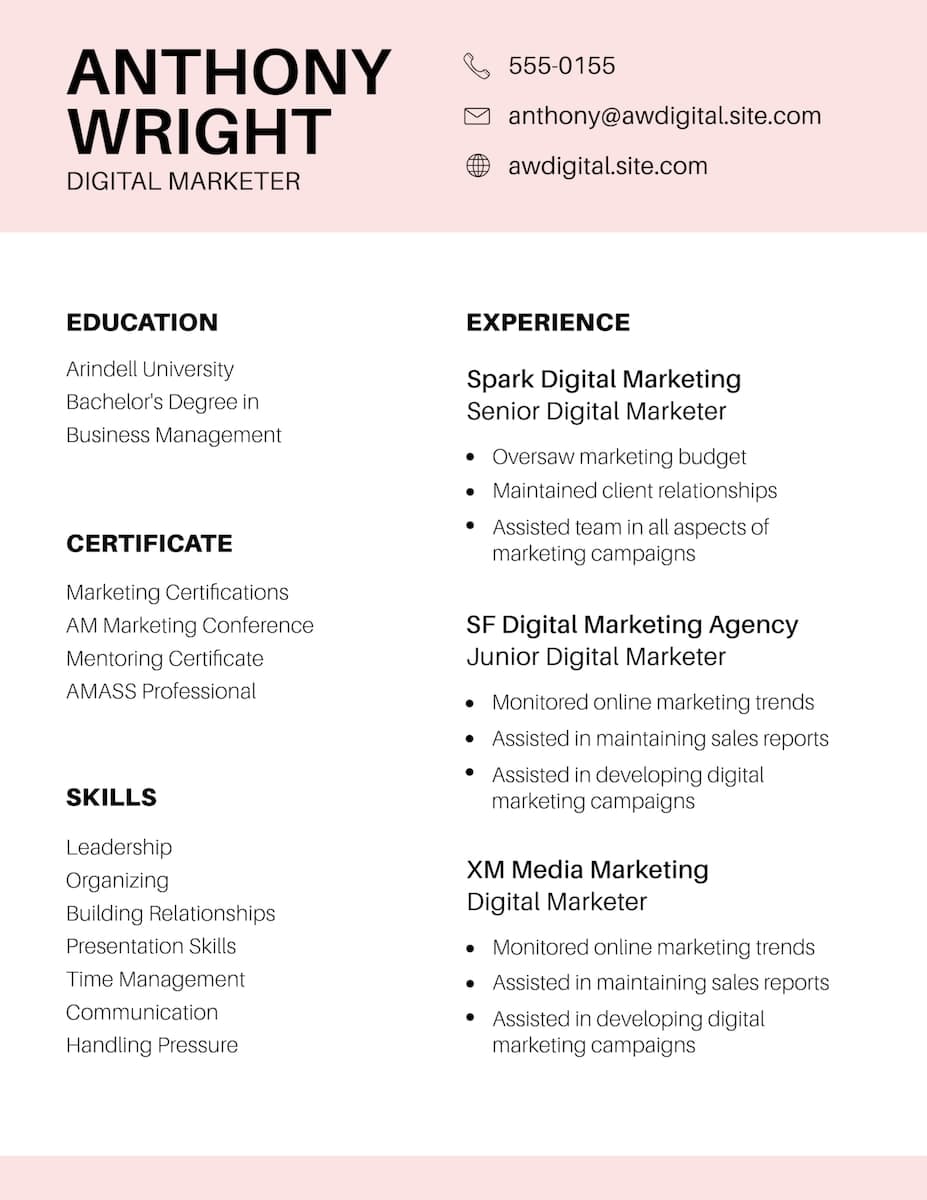
Best for: Digital marketers and communication professionals.
Why it works: This resume design is simple and effective. The pop of color at the top and bottom frames the sections without being overpowering.
InDesign resume template #9
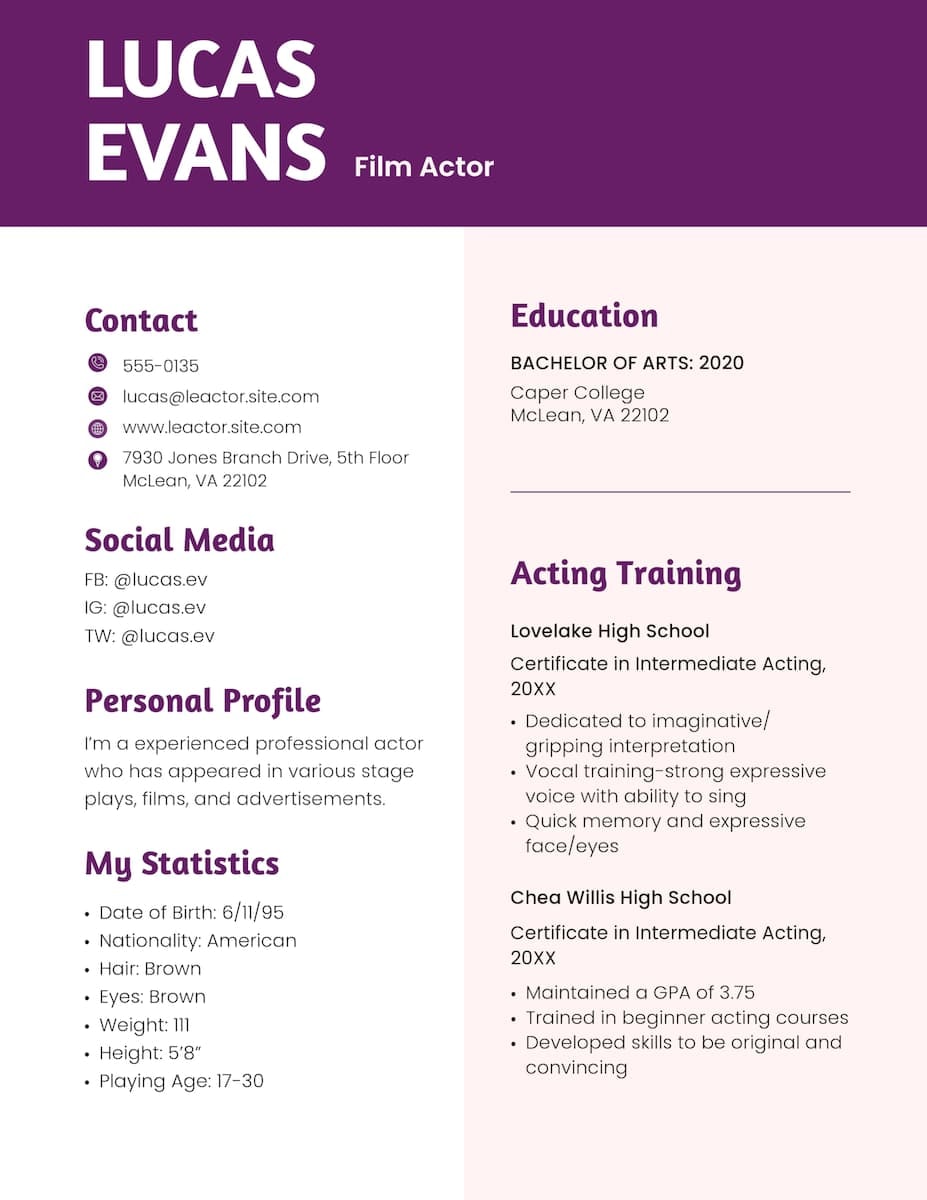
Best for: Actors, artists, singers, and marketers.
Why it works: The fonts and colors in this resume are more unique and creative than other traditional resumes. It has personality but still retains professionalism.
InDesign resume template #10
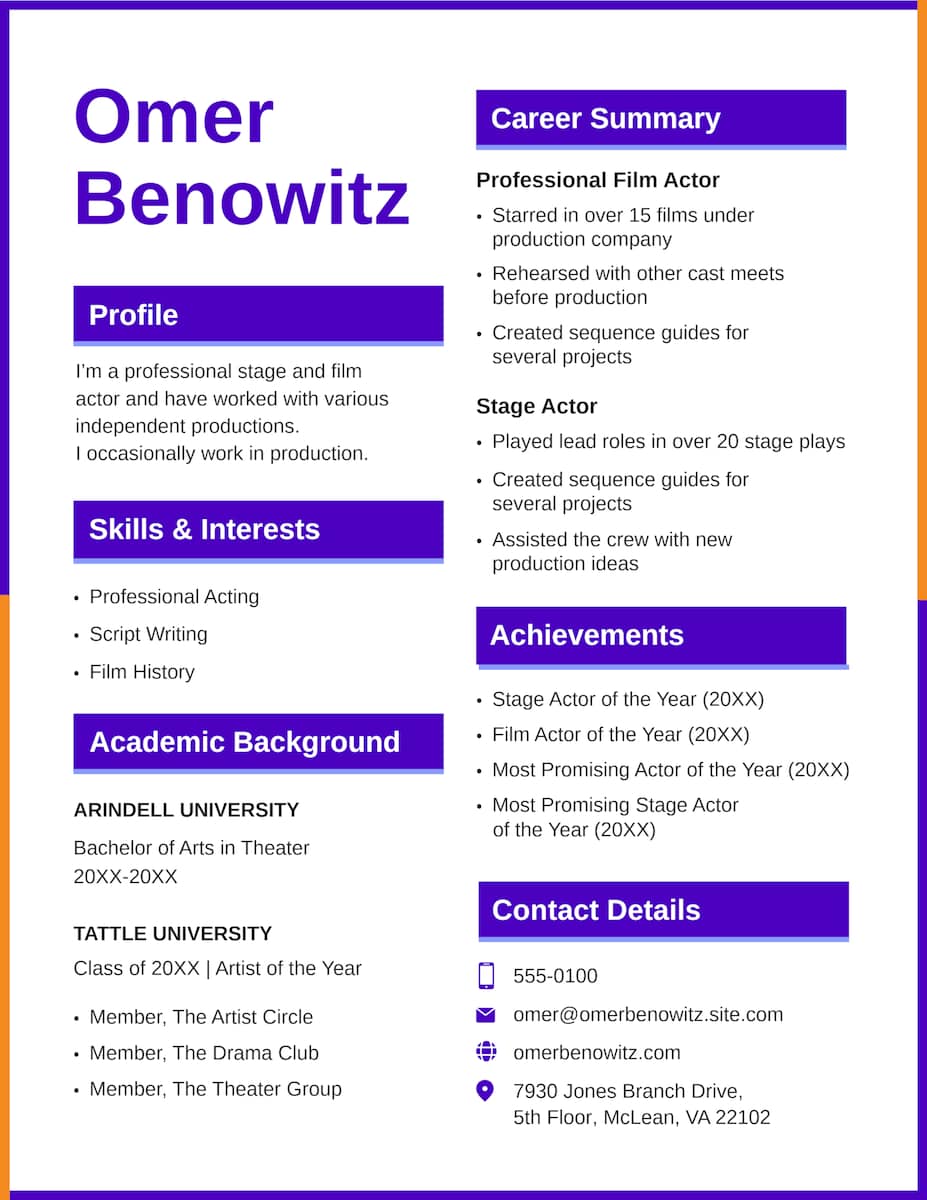
Best for: Actors, filmmakers, graphic designers, and marketers.
Why it works: The bold design of this resume communicates your creativity while highlighting your skills in an organized manner. The section headers draw your attention in and make it easy-to-read.
InDesign resume template example #11
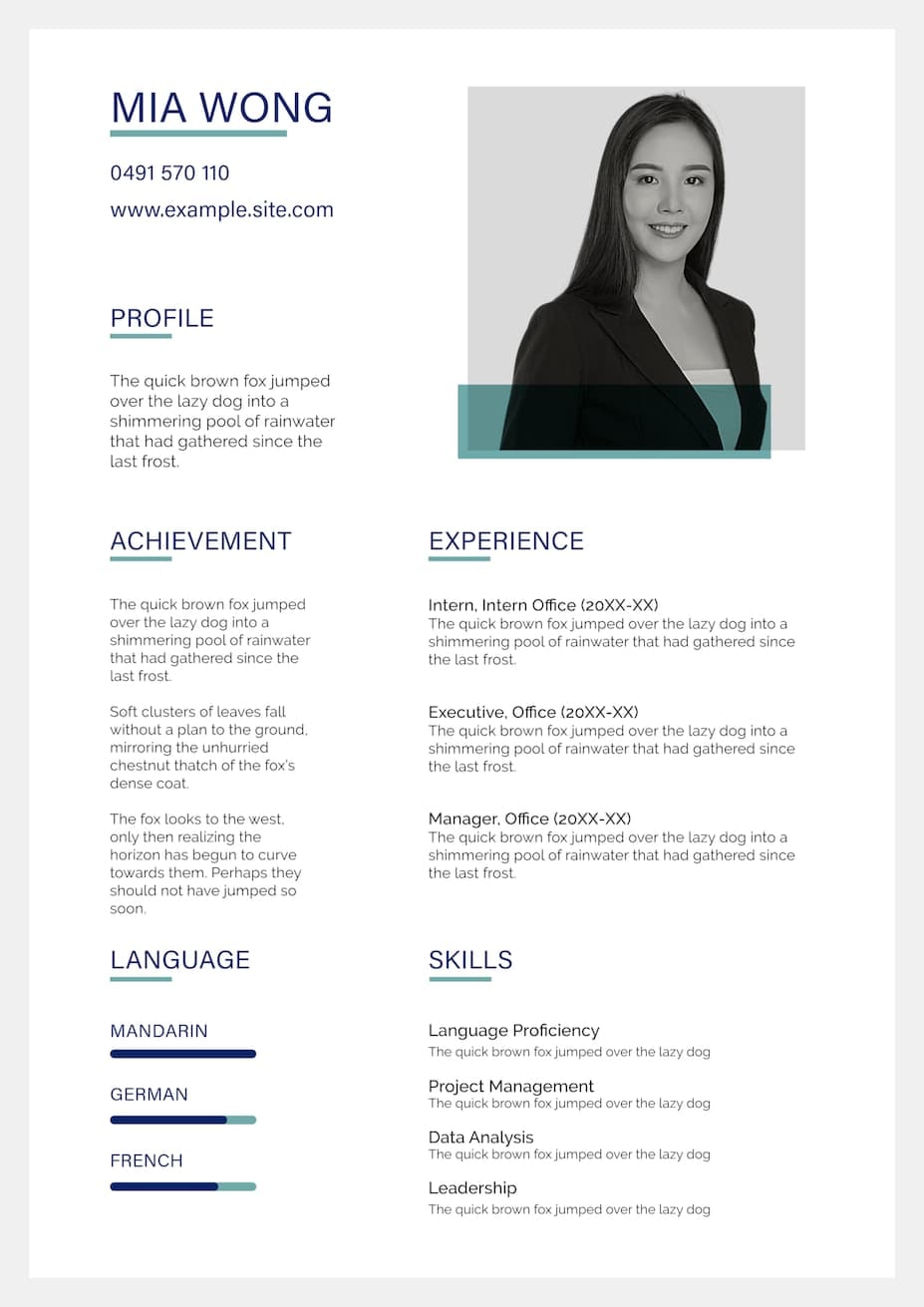
Best for: Project managers, marketers, and communications professionals.
Why it works: This design is understated but packs a punch. It looks professional, and the headers, font, and hint of color accentuate the text in your resume.
InDesign resume template #12
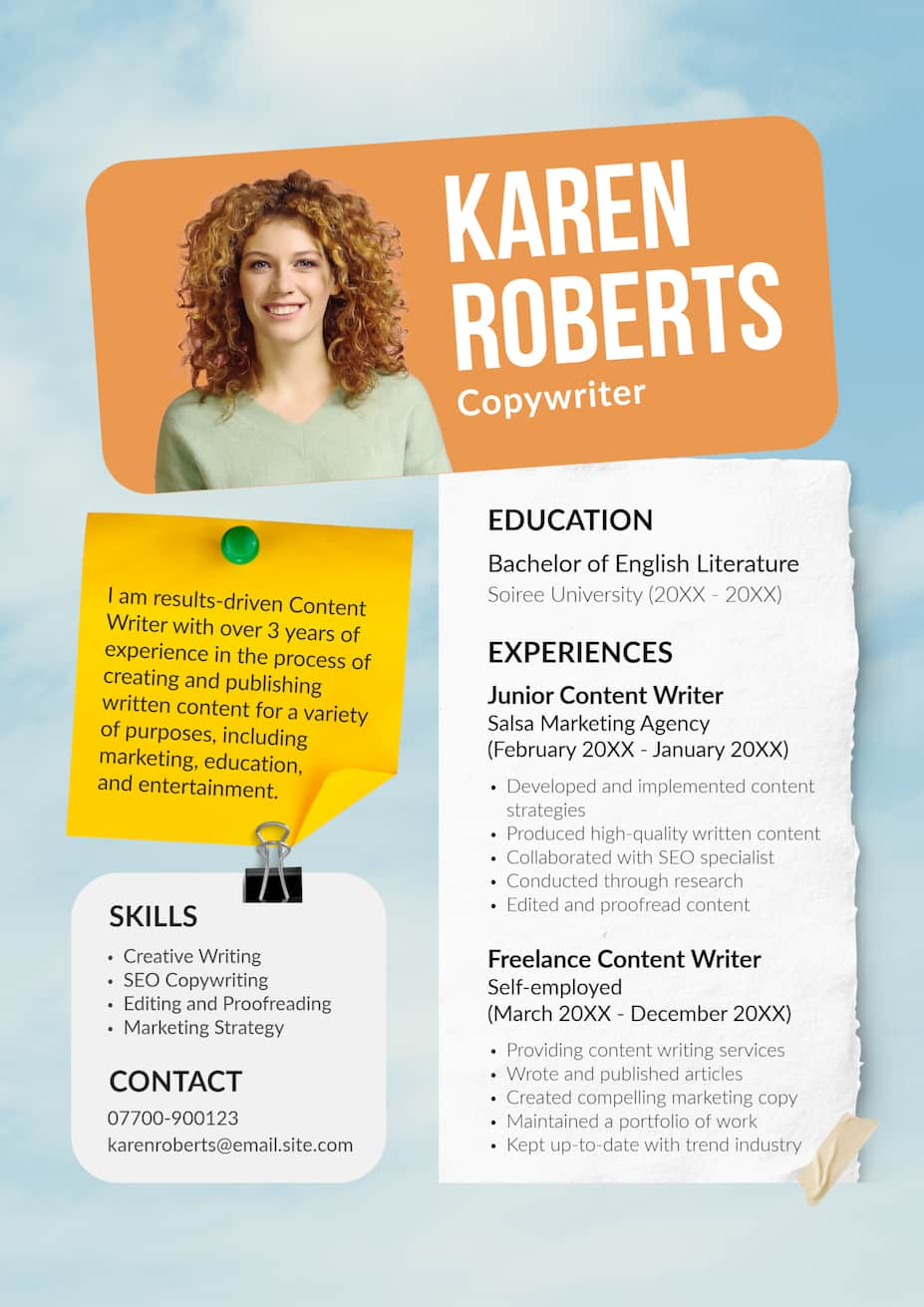
Best for: Writers and creative professionals.
Why it works: This resume template shows a lot in a short matter of time. It’s full of character and a good option for creative professionals.
InDesign resume template #13
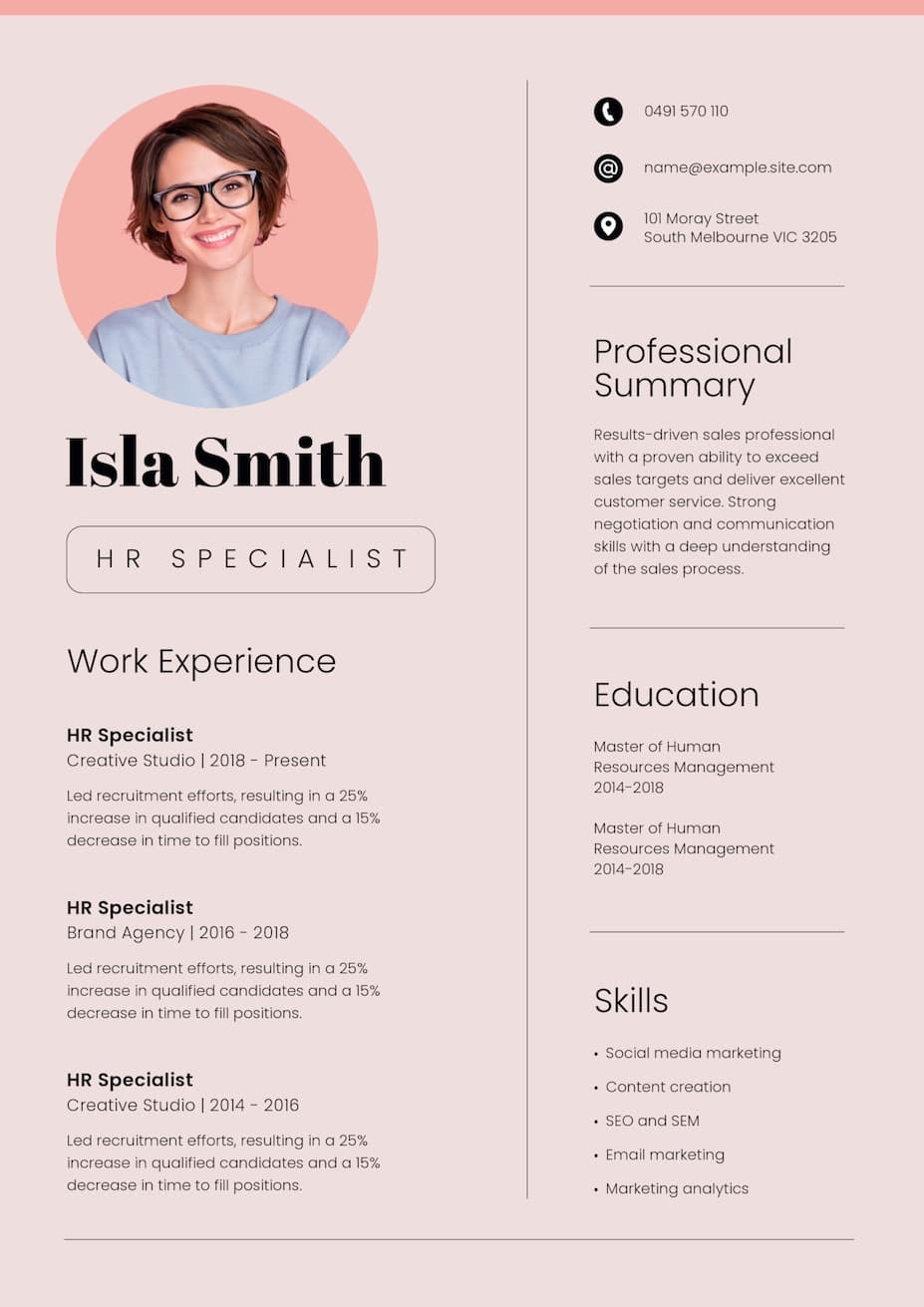
Best for: Startup employees and managers.
Why it works: The two columns are very effective in this example, breaking up the resume sections in an appealing way.
InDesign resume template #14
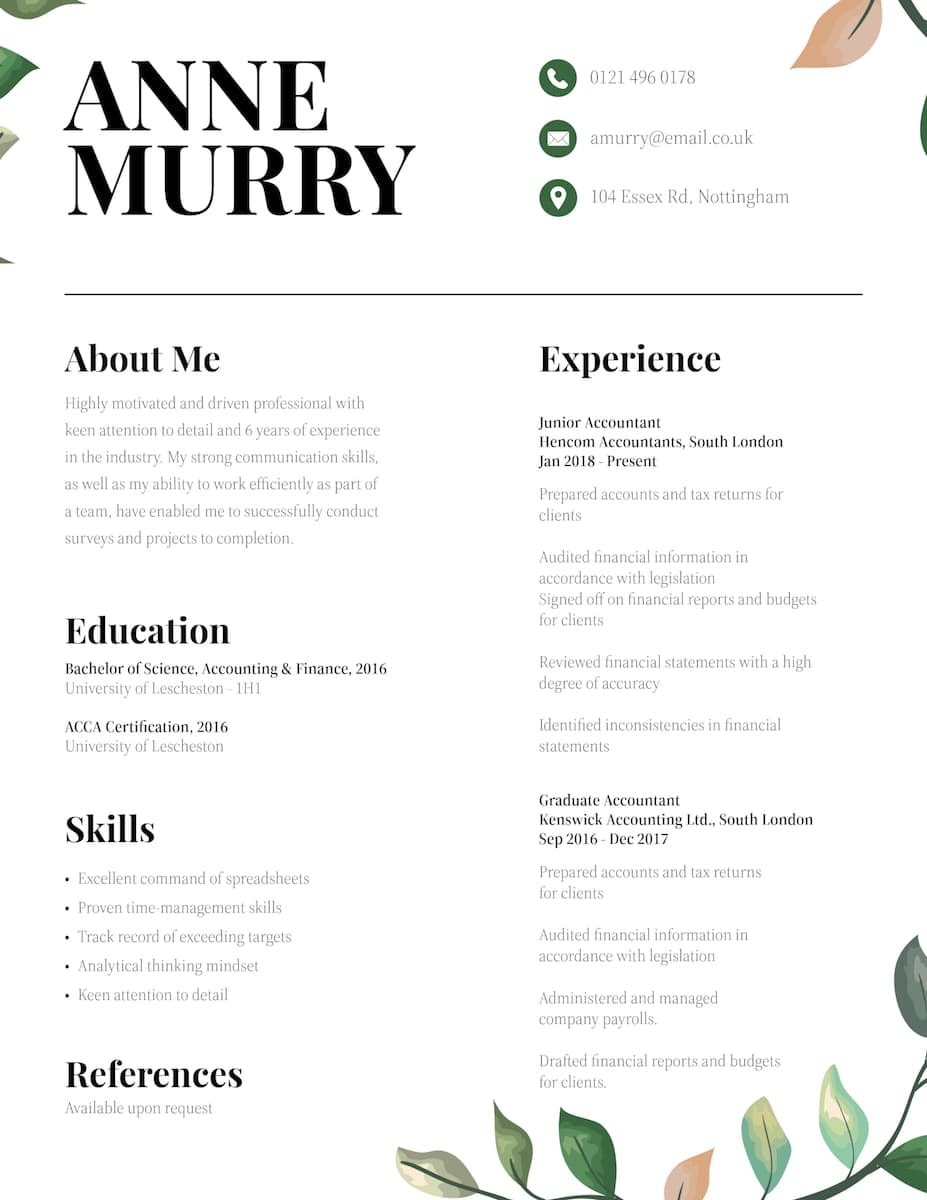
Best for: Artists, therapists, and social workers.
Why it works: This resume gives off warm and cozy vibes but is still professional. The font is strong, and the design elements are subtle but unique.
InDesign resume template #15
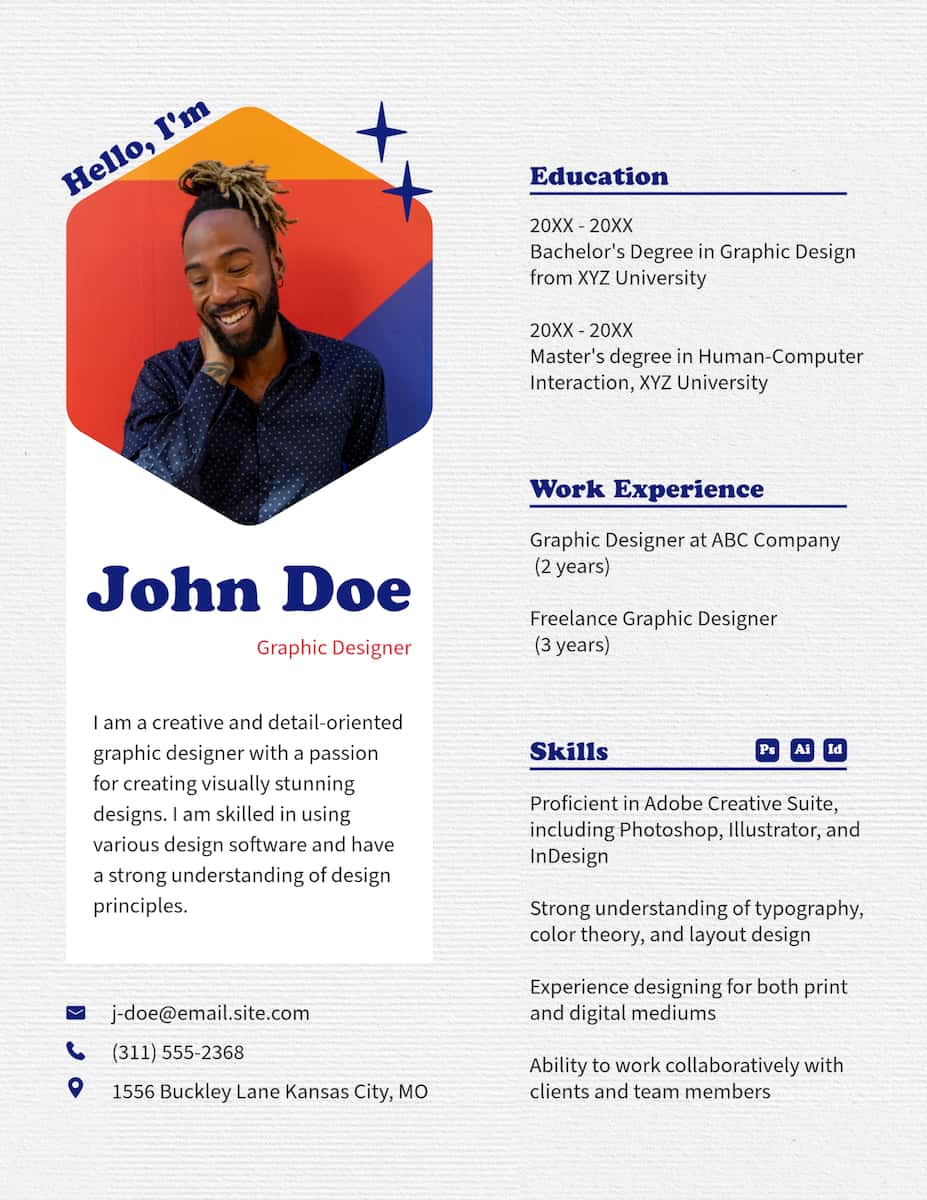
Best for: Graphic designers, communications professionals, and outreach managers.
Why it works: This resume immediately introduces who you are with a photo and goes straight into your professional summary. The sections are organized, and the “skills” icons quickly illustrate your capabilities.
This just touches the surface.
Teal also has a range of resume templates available in Design Mode that can be an alternative to Adobe InDesign resume templates. Regardless of what resume template you use or how you design it from scratch, the key is to focus on content and legibility. Writing is as important as design.
Focus on creating engaging content that accurately captures your job experience and work history. Choose readable fonts that don't detract from your information. Ask yourself: Does my resume clearly communicate who I am? Is it well-organized and easy to read? While design is important, clarity and simplicity often work best. Remember, potential employers will be focusing on the text, so make sure it effectively showcases your qualifications.
Pros & cons of InDesign resumes
There are many free InDesign templates and others that are “premium” that you must pay for. Using InDesign helps you make a creative resume that can help you in your field and your career. But there are pros and cons to consider.
Pros of InDesign resumes
- Create a unique resume
- Have access to design tools
- More customization Cons of InDesign resumes
Cons of InDesign resumes
- Not a great option for beginners
- Causes ATS challenges if saved as an INDD file, must be a PDF
- Too many design elements
InDesign resumes aren’t ideal for all job seekers. Having too many design elements can be distracting and clunky. Professionals in creative fields can use InDesign as these fields may be more accepting of creative resumes.
InDesign resume alternative
You don’t need to dive into InDesign resume templates to make something worth looking at. You can use Design Mode in Teal and access many different resume templates. That way, you don’t have to deal with so much hassle and a major learning curve if you’re not familiar with InDesign. Teal focuses on making ATS-friendly resumes, no matter what format it’s in so you can find your dream job.
Design your resume with Teal
A well-designed, great resume can help you stand out and clearly communicate your professional experience. Using an Adobe InDesign resume template like the 15 mentioned above can give you a starting point.
If you’re looking for an alternative to create an ATS-friendly resume that also looks great, sign up for Teal and try the AI Resume Builder today.









